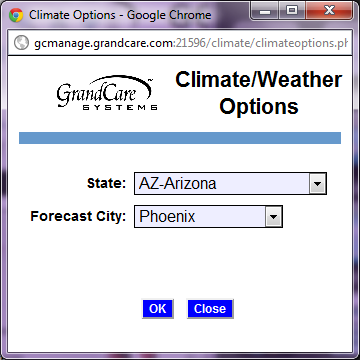Difference between revisions of "Weather"
(Created page with "=== Overview === It's easy for your loved one to get current weather conditions and a 5-day forecast on the GrandCare system. It's also easy for remote caregivers to check the...") |
|||
| Line 1: | Line 1: | ||
=== Overview === | === Overview === | ||
It's easy for your loved one to get current weather conditions and a 5-day forecast on the GrandCare system. It's also easy for remote caregivers to check the weather for their loved ones. | It's easy for your loved one to get current weather conditions and a 5-day forecast on the GrandCare system. It's also easy for remote caregivers to check the weather for their loved ones.<br /><br /> | ||
[[File:WeatherCity.png| | |||
[[File:Step03-WeatherCity.png|right|Setting the Weather City]] | |||
=== Setting the Weather City === | === Setting the Weather City === | ||
You can choose the city for GrandCare's weather display. To set the weather city: | You can choose the city for GrandCare's weather display. To set the weather city: | ||
| Line 10: | Line 11: | ||
* Set the state and city | * Set the state and city | ||
* Click "OK" to save | * Click "OK" to save | ||
<br /> | |||
=== Checking the Weather - Caregivers === | === Checking the Weather - Caregivers === | ||
* Log in to GCManage | * Log in to GCManage | ||
| Line 19: | Line 20: | ||
* A 5-day forecast for your loved one's area is displayed near the top of the screen | * A 5-day forecast for your loved one's area is displayed near the top of the screen | ||
* Click the "Current Conditions" button to get more details about the current weather conditions for your loved one's area | * Click the "Current Conditions" button to get more details about the current weather conditions for your loved one's area | ||
<br /> | |||
=== Checking the Weather - Loved One === | === Checking the Weather - Loved One === | ||
There are quite a number of ways to see the weather displayed on a GrandCare system. | There are quite a number of ways to see the weather displayed on a GrandCare system. | ||
Revision as of 22:12, 13 April 2012
Overview
It's easy for your loved one to get current weather conditions and a 5-day forecast on the GrandCare system. It's also easy for remote caregivers to check the weather for their loved ones.
Setting the Weather City
You can choose the city for GrandCare's weather display. To set the weather city:
- Log in to GCManage
- Open the Care Menu
- Click the "Weather" button
- Click the "Options" button
- Set the state and city
- Click "OK" to save
Checking the Weather - Caregivers
- Log in to GCManage
- Open the Care Menu
The Weather button displays a temperature, which is the current temperature in your loved one's area. For more details:
- Click the "Weather" button on the Care Menu
- A 5-day forecast for your loved one's area is displayed near the top of the screen
- Click the "Current Conditions" button to get more details about the current weather conditions for your loved one's area
Checking the Weather - Loved One
There are quite a number of ways to see the weather displayed on a GrandCare system.
To set the GrandCare system to display weather for the proper city, • Start by logging in to the GrandCare system. Then open the Care Menu. Only users with sufficient security permissions will be able to make changes to your Loved One’s weather settings. • Notice that weather icon displays a temperature, which is the current temperature for the city where your loved one lives. Click the weather icon. • This opens the Weather and Climate Screen. It shows the current 5-day forecast for your loved one’s city. • Click the Current Conditions button. • This gives more detail about the current weather conditions in your loved one’s city. If your loved one has an indoor temperature sensor installed on the GrandCare system, then the indoor temperature would display as well. • Now click the Options button. • This is where you select the city and state where your loved one lives. This is the setting that determines which city’s weather forecast is displayed on your loved one’s system. • Now let’s look at what your loved one sees on the GrandCare system. There are several ways to see the weather. • First, the current weather and conditions are displayed in the upper, left-hand corner of the screen. Pressing on this display… • …Will display a screen with a 5-day forecast. • Your loved one can also use the main menu to see a weather forecast. • Press the News button • There are several news options, including Weather • Press the Weather button • This displays the 5-day forecast. • And finally, the digital slide show includes a weather forecast slide • That concludes this video on how to set and how to check the weather on your loved one’s GrandCare system. Thank you.