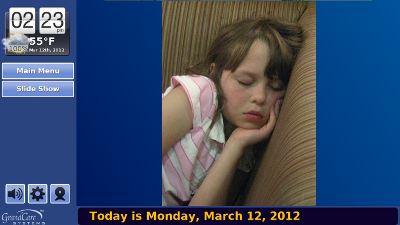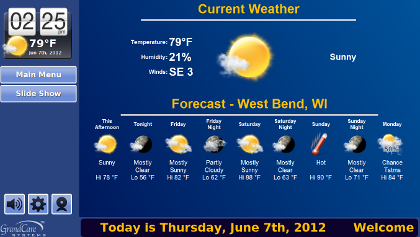Difference between revisions of "Slide Show"
Jump to navigation
Jump to search
| Line 1: | Line 1: | ||
[[File:PersonalPictures.png|right|frame|Example of Personal Pictures in the Slide Show]] | |||
[[File:WeatherForecast.png|right|frame|Example of a Weather Forecast slide]] | |||
[[File:MainScreenSlideShow.png|right|frame|Example of a Stock Picture slide]] | |||
<h3 style="display: inline-block; background:#ffffff; font-weight:bold; border-bottom:2px solid #6093cc; text-align:left; color:#000; padding:0.2em 0.4em;"><br />Overview</h3> | <h3 style="display: inline-block; background:#ffffff; font-weight:bold; border-bottom:2px solid #6093cc; text-align:left; color:#000; padding:0.2em 0.4em;"><br />Overview</h3> | ||
When your GrandCare system isn't being used, the screen will automatically start to display a digital slide show. You can also choose to start the slide show whenever you want, by pressing the Slide Show button on your screen.<br /><br /> | When your GrandCare system isn't being used, the screen will automatically start to display a digital slide show. You can also choose to start the slide show whenever you want, by pressing the Slide Show button on your screen.<br /><br /> | ||
| Line 4: | Line 7: | ||
<h3 style="display: inline-block; background:#ffffff; font-weight:bold; border-bottom:2px solid #6093cc; text-align:left; color:#000; padding:0.2em 0.4em;">What Is In the Slide Show</h3> | <h3 style="display: inline-block; background:#ffffff; font-weight:bold; border-bottom:2px solid #6093cc; text-align:left; color:#000; padding:0.2em 0.4em;">What Is In the Slide Show</h3> | ||
Your Caregivers can help you edit what kinds of slides will appear, by [[Digital Slide Show|adjusting settings in the Care Menu]]. It can include:<br /> | Your Caregivers can help you edit what kinds of slides will appear, by [[Digital Slide Show|adjusting settings in the Care Menu]]. It can include:<br /> | ||
'''Personal Pictures''' - your own [[Adding Pictures|family photos]] that have been added to the system by Caregivers | * '''Personal Pictures''' - your own [[Adding Pictures|family photos]] that have been added to the system by Caregivers | ||
* '''Headine News''' - slides with current headlines for world news, national news, sports news, health news, and entertainment news will appear. If your loved one presses a headline, the full story will display. | |||
* '''Weather Forecast''' - a slide displaying a 5-day forecast for your loved one's local area will display | |||
'''Headine News''' - slides with current headlines for world news, national news, sports news, health news, and entertainment news will appear. If your loved one presses a headline, the full story will display. | * '''Word Definitions''' - slides with a vocabulary word and definition | ||
'''Weather Forecast''' - a slide displaying a 5-day forecast for your loved one's local area will display | |||
'''Word Definitions''' - slides with a vocabulary word and definition | |||
* '''Nostalgia''' - slides that show a list of interesting events that occurred in a random year and category | * '''Nostalgia''' - slides that show a list of interesting events that occurred in a random year and category | ||
* '''Trivia''' - slides that ask a random trivia question, with a delay before the answer appears | * '''Trivia''' - slides that ask a random trivia question, with a delay before the answer appears | ||
| Line 16: | Line 16: | ||
* '''Spiritual Offerings''' - a slide with spiritual content | * '''Spiritual Offerings''' - a slide with spiritual content | ||
* '''Stock Pictures''' - displays a screen with 11 different categories of high quality photos. Check the categories to include. The choices are: Wild Animals, Cute Babies, Birds, Butterflies, Cats, Dogs, City Skylines, Fish, Flowers, Famous Landmarks, and Famous Paintings. Scroll to the bottom of the screen and click the "OK" button to save your changes. | * '''Stock Pictures''' - displays a screen with 11 different categories of high quality photos. Check the categories to include. The choices are: Wild Animals, Cute Babies, Birds, Butterflies, Cats, Dogs, City Skylines, Fish, Flowers, Famous Landmarks, and Famous Paintings. Scroll to the bottom of the screen and click the "OK" button to save your changes. | ||
* '''Daily Events''' - a slide with today's and tomorrow's calendar events | * '''Daily Events''' - a slide with today's and tomorrow's calendar events | ||
* '''Monthly Calendar''' - a slide displaying the current month's calendar | * '''Monthly Calendar''' - a slide displaying the current month's calendar | ||
<br /> | <br /> | ||
Revision as of 21:08, 30 August 2012
Overview
When your GrandCare system isn't being used, the screen will automatically start to display a digital slide show. You can also choose to start the slide show whenever you want, by pressing the Slide Show button on your screen.
What Is In the Slide Show
Your Caregivers can help you edit what kinds of slides will appear, by adjusting settings in the Care Menu. It can include:
- Personal Pictures - your own family photos that have been added to the system by Caregivers
- Headine News - slides with current headlines for world news, national news, sports news, health news, and entertainment news will appear. If your loved one presses a headline, the full story will display.
- Weather Forecast - a slide displaying a 5-day forecast for your loved one's local area will display
- Word Definitions - slides with a vocabulary word and definition
- Nostalgia - slides that show a list of interesting events that occurred in a random year and category
- Trivia - slides that ask a random trivia question, with a delay before the answer appears
- Quotations - slides with famous or interesting quotations
- Spiritual Offerings - a slide with spiritual content
- Stock Pictures - displays a screen with 11 different categories of high quality photos. Check the categories to include. The choices are: Wild Animals, Cute Babies, Birds, Butterflies, Cats, Dogs, City Skylines, Fish, Flowers, Famous Landmarks, and Famous Paintings. Scroll to the bottom of the screen and click the "OK" button to save your changes.
- Daily Events - a slide with today's and tomorrow's calendar events
- Monthly Calendar - a slide displaying the current month's calendar