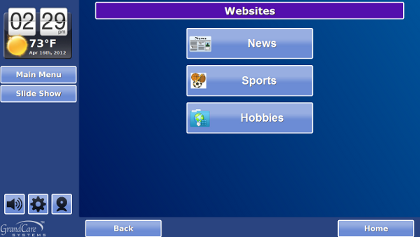Difference between revisions of "Touchscreen Websites"
(Created page with "Overview") |
|||
| Line 1: | Line 1: | ||
[[File:WebSitesMenu.png|right|frame|Websites Menu on an Interactive System]] | |||
<h3 style="display: inline-block; background:#ffffff; font-weight:bold; border-bottom:2px solid #6093cc; text-align:left; color:#000; padding:0.2em 0.4em;">Viewing Websites on the Touchscreen</h3> | |||
You can view websites on the Touchscreen by pressing on the "Websites" button in the Main Menu. Websites are organized by category. Those websites for which you checked the "Main" checkbox will appear as individual buttons on the [[Touchscreen Main Menu|Main Menu]], and will also appear on the Websites menu.<br /><br /> | |||
Several categories have names that match other Main Menu items, e.g. News, Games, Music, Videos. Websites for which you have chosen those categories will appear both as items on the Websites menu, and as items in those corresponding areas of the Main Menu. For example, if you choose the category "Games" for a website, when you press the [[Games|Games]] button on the Main Menu, in addition to the standard four games loaded on the system, there will also be buttons for the Games websites that you entered.<br /><br /> | |||
<h3 style="display: inline-block; background:#ffffff; font-weight:bold; border-bottom:2px solid #6093cc; text-align:left; color:#000; padding:0.2em 0.4em;">Browsing Tools</h3> | |||
* Only a portion of the URL appears at the top of the web page when your loved one is browsing websites on the Touchscreen. This is because a large, easily readable font is used. The full URL can be displayed by pressing on the URL that appears in the address bar. | |||
* Zoom buttons allow your loved one to enlarge the text on the screen for easier reading, or to reduce it back to its original size. | |||
* If a website requires input, e.g. a name, address, username, or password, just press on the input field, and a pop-up, on-screen keyboard will appear, to allow you to enter text. Press the "Done" key on the keyboard when you have finished entering text for that field.<br /><br /> | |||
<h3 style="display: inline-block; background:#ffffff; font-weight:bold; border-bottom:2px solid #6093cc; text-align:left; color:#000; padding:0.2em 0.4em;">Browsing Limitations</h3> | |||
There are two limits to browsing that have been built into the websites feature. Both of these limits protect the security of the system from viruses or malicious malware. | |||
* If a website link requires a page to open in a new window, that page will be prevented from opening. | |||
* Files cannot be uploaded from the system to the Internet, and files cannot be downloaded from the Internet onto your loved one's GrandCare system. | |||
Revision as of 19:00, 17 September 2012
Viewing Websites on the Touchscreen
You can view websites on the Touchscreen by pressing on the "Websites" button in the Main Menu. Websites are organized by category. Those websites for which you checked the "Main" checkbox will appear as individual buttons on the Main Menu, and will also appear on the Websites menu.
Several categories have names that match other Main Menu items, e.g. News, Games, Music, Videos. Websites for which you have chosen those categories will appear both as items on the Websites menu, and as items in those corresponding areas of the Main Menu. For example, if you choose the category "Games" for a website, when you press the Games button on the Main Menu, in addition to the standard four games loaded on the system, there will also be buttons for the Games websites that you entered.
Browsing Tools
- Only a portion of the URL appears at the top of the web page when your loved one is browsing websites on the Touchscreen. This is because a large, easily readable font is used. The full URL can be displayed by pressing on the URL that appears in the address bar.
- Zoom buttons allow your loved one to enlarge the text on the screen for easier reading, or to reduce it back to its original size.
- If a website requires input, e.g. a name, address, username, or password, just press on the input field, and a pop-up, on-screen keyboard will appear, to allow you to enter text. Press the "Done" key on the keyboard when you have finished entering text for that field.
Browsing Limitations
There are two limits to browsing that have been built into the websites feature. Both of these limits protect the security of the system from viruses or malicious malware.
- If a website link requires a page to open in a new window, that page will be prevented from opening.
- Files cannot be uploaded from the system to the Internet, and files cannot be downloaded from the Internet onto your loved one's GrandCare system.