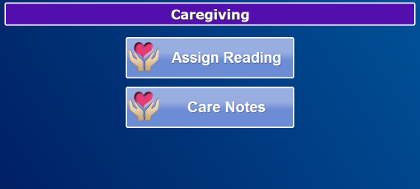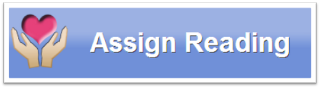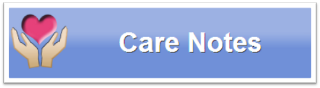Difference between revisions of "Caregiving"
Jump to navigation
Jump to search
| Line 1: | Line 1: | ||
[[File:CaregivingMenu.png|right|frame|Caregiving Menu]] | |||
<h3 style="display: inline-block; background:#ffffff; font-weight:bold; border-bottom:2px solid #6093cc; text-align:left; color:#000; padding:0.2em 0.4em;"><br />Overview</h3> | <h3 style="display: inline-block; background:#ffffff; font-weight:bold; border-bottom:2px solid #6093cc; text-align:left; color:#000; padding:0.2em 0.4em;"><br />Overview</h3> | ||
The "Caregiving" button gives you access to 2 system features, which may be privacy-protected with a 4-digit system PIN number. | The "Caregiving" button gives you access to 2 system features, which may be privacy-protected with a 4-digit system PIN number. | ||
Revision as of 21:21, 12 October 2012
Overview
The "Caregiving" button gives you access to 2 system features, which may be privacy-protected with a 4-digit system PIN number.
- Assign Reading is useful if two or more people share the same health device. Use "Assign Reading" to match a person to a reading.
- Care Notes is meant for Caregivers to leave notes for one another. Caregivers can view and write care coordination notes at the touchscreen.
It's important to match a health reading with a person. If you and another person share the same device, e.g. a blood pressure monitor, weight scale, or pulse oximeter, then when one of you takes a reading, you need to assign it to the correct person. Press the "Assign Reading" button to see recent readings, and select the resident to whom it belongs.
Caregivers can leave care coordination notes for one another about your care. They can view and write these notes on your touchscreen, by pressing the "Care Notes" button.