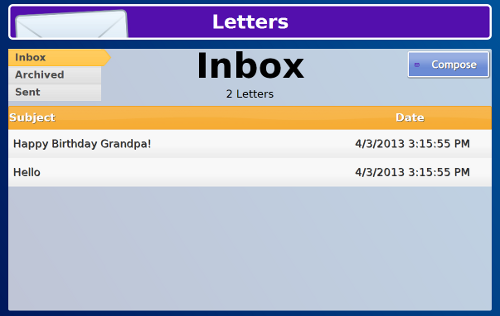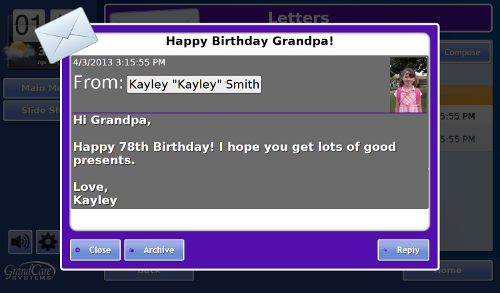Difference between revisions of "Touchscreen Letters"
Jump to navigation
Jump to search
(Updated pictures after como 4.3.1 update) |
(Updated content to reflect changes from como 4.3.1) |
||
| Line 3: | Line 3: | ||
[[File:ComposeLetter.png|right|frame|Composing a Letter]] | [[File:ComposeLetter.png|right|frame|Composing a Letter]] | ||
<h3 style="display: inline-block; background:#ffffff; font-weight:bold; border-bottom:2px solid #6093cc; text-align:left; color:#000; padding:0.2em 0.4em;"><br />Overview</h3> | <h3 style="display: inline-block; background:#ffffff; font-weight:bold; border-bottom:2px solid #6093cc; text-align:left; color:#000; padding:0.2em 0.4em;"><br />Overview</h3> | ||
With the Letters feature, you can exchange electronic letters with family members and caregivers. You will receive the letters on your Touchscreen system, and they will receive them as email. You can compose letters, read the letters sent to you, reply to letters, and, when you're finished with them, save them. This is similar to email, but more secure, without the risk of "viruses" and "spam" messages common to regular email.<br /><br /> | |||
<h3 style="display: inline-block; background:#ffffff; font-weight:bold; border-bottom:2px solid #6093cc; text-align:left; color:#000; padding:0.2em 0.4em;">Receiving a Letter</h3> | <h3 style="display: inline-block; background:#ffffff; font-weight:bold; border-bottom:2px solid #6093cc; text-align:left; color:#000; padding:0.2em 0.4em;">Receiving a Letter</h3> | ||
* Press on the "Letters" button to display a list of letters, with the most recent ones at the top. | |||
* Press a letter to read it. | |||
* | |||
<h3 style="display: inline-block; background:#ffffff; font-weight:bold; border-bottom:2px solid #6093cc; text-align:left; color:#000; padding:0.2em 0.4em;"> | <h3 style="display: inline-block; background:#ffffff; font-weight:bold; border-bottom:2px solid #6093cc; text-align:left; color:#000; padding:0.2em 0.4em;">Sending a Letter</h3> | ||
* | * You can reply to a letter by pressing the "Reply" button when the letter is open. An on-screen keyboard will appear for composing your reply. Press the "Send Letter" button to send the reply. | ||
* Or press the "Compose" button to send a new letter. Press the "Add Recipient" button to choose one or more recipients. Your caregivers can [[Letters|add other people to this list]] through the [[Care Menu|Care Menu]].<br /><br /> | |||
* | |||
Revision as of 18:52, 9 April 2013
Overview
With the Letters feature, you can exchange electronic letters with family members and caregivers. You will receive the letters on your Touchscreen system, and they will receive them as email. You can compose letters, read the letters sent to you, reply to letters, and, when you're finished with them, save them. This is similar to email, but more secure, without the risk of "viruses" and "spam" messages common to regular email.
Receiving a Letter
- Press on the "Letters" button to display a list of letters, with the most recent ones at the top.
- Press a letter to read it.
Sending a Letter
- You can reply to a letter by pressing the "Reply" button when the letter is open. An on-screen keyboard will appear for composing your reply. Press the "Send Letter" button to send the reply.
- Or press the "Compose" button to send a new letter. Press the "Add Recipient" button to choose one or more recipients. Your caregivers can add other people to this list through the Care Menu.