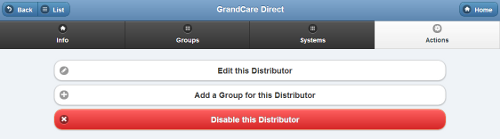Difference between revisions of "Distributor Actions"
Jump to navigation
Jump to search
| Line 10: | Line 10: | ||
<h3 style="display: inline-block; background:#ffffff; font-weight:bold; border-bottom:2px solid #6093cc; text-align:left; color:#000; padding:0.2em 0.4em;">Distributor Actions</h3><br /> | <h3 style="display: inline-block; background:#ffffff; font-weight:bold; border-bottom:2px solid #6093cc; text-align:left; color:#000; padding:0.2em 0.4em;">Distributor Actions</h3><br /> | ||
* '''Edit this Distributor''' - Click the "Edit this Distributor" button to change the name or contact information for the Distributor. | * '''Edit this Distributor''' - Click the "Edit this Distributor" button to change the name or contact information for the Distributor. | ||
* '''Add a Group''' - Click the "Add an Group for this Distributor" button to add a new Group | * '''Add a Group''' - Click the "Add an Group for this Distributor" button to add a new Group under thise Distributor. You will be prompted for the information necessary to create a new Group. | ||
:: You can transfer an Account to this Group from a different Group through "Manage Accounts" operations. | :: You can transfer an Account to this Group from a different Group through "Manage Accounts" operations. | ||
* '''Disable this Group''' - Groups can be disabled, rather than deleted, which means they can be re-activated in the future. To disable a Group, click the "Disable this Group" button. Only [[User Roles|users with the role of Distributor Admin]] or above can disable Groups.<br /><br /> | * '''Disable this Group''' - Groups can be disabled, rather than deleted, which means they can be re-activated in the future. To disable a Group, click the "Disable this Group" button. Only [[User Roles|users with the role of Distributor Admin]] or above can disable Groups.<br /><br /> | ||
Revision as of 18:46, 22 November 2013
 |
Overview
Click the "Actions" tab to access the operations for managing the Distributor.
Distributor Actions
- Edit this Distributor - Click the "Edit this Distributor" button to change the name or contact information for the Distributor.
- Add a Group - Click the "Add an Group for this Distributor" button to add a new Group under thise Distributor. You will be prompted for the information necessary to create a new Group.
- You can transfer an Account to this Group from a different Group through "Manage Accounts" operations.
- Disable this Group - Groups can be disabled, rather than deleted, which means they can be re-activated in the future. To disable a Group, click the "Disable this Group" button. Only users with the role of Distributor Admin or above can disable Groups.