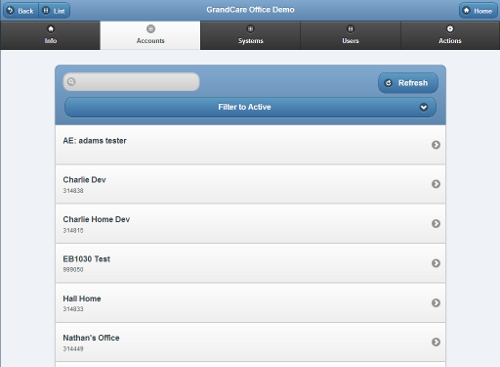Difference between revisions of "Group Accounts"
Jump to navigation
Jump to search
m (formatting) |
|||
| Line 5: | Line 5: | ||
[[File:GroupAccounts.png|right|frame|List of Accounts in a Group]] | [[File:GroupAccounts.png|right|frame|List of Accounts in a Group]] | ||
===Overview=== | |||
<br /> | |||
Click the "Accounts" tab to see, and manage, the list of the Accounts in the [[Groups|Group]].<br /><br /> | Click the "Accounts" tab to see, and manage, the list of the Accounts in the [[Groups|Group]].<br /><br /> | ||
===Account Functions for Groups=== | |||
<br /> | |||
* '''Search''' - To search for a particular Account, enter a full or partial Account name into the textbox, and then click the "Refresh" button or press the [Enter] key. | * '''Search''' - To search for a particular Account, enter a full or partial Account name into the textbox, and then click the "Refresh" button or press the [Enter] key. | ||
* '''Filter''' - Click the "Filter" button if you want to show a list of ''all'' Accounts, a list of only the ''active'' Accounts, or a list of only the ''disabled'' Accounts. | * '''Filter''' - Click the "Filter" button if you want to show a list of ''all'' Accounts, a list of only the ''active'' Accounts, or a list of only the ''disabled'' Accounts. | ||
* '''Manage Accounts''' - The Accounts are listed in alphabetical order by name. Click on an Account to see more information about it, and to have access to the Manage Accounts functions.<br /><br /> | * '''Manage Accounts''' - The Accounts are listed in alphabetical order by name. Click on an Account to see more information about it, and to have access to the Manage Accounts functions.<br /><br /> | ||
<div style="text-align: right;"><small>GC-01-OUM-0061 Rev A</small></div> | <div style="text-align: right;"><small>GC-01-OUM-0061 Rev A</small></div> | ||
Revision as of 21:23, 19 July 2017
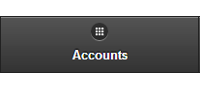 |
Overview
Click the "Accounts" tab to see, and manage, the list of the Accounts in the Group.
Account Functions for Groups
- Search - To search for a particular Account, enter a full or partial Account name into the textbox, and then click the "Refresh" button or press the [Enter] key.
- Filter - Click the "Filter" button if you want to show a list of all Accounts, a list of only the active Accounts, or a list of only the disabled Accounts.
- Manage Accounts - The Accounts are listed in alphabetical order by name. Click on an Account to see more information about it, and to have access to the Manage Accounts functions.
GC-01-OUM-0061 Rev A