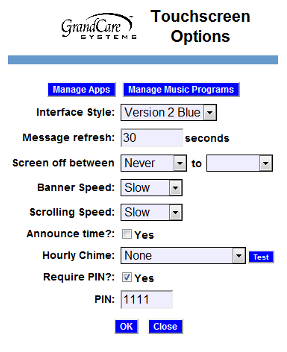Difference between revisions of "Optional Display Settings"
m (Changed wording on pdf link and removed TOC) |
m (formatting) |
||
| Line 1: | Line 1: | ||
__NOTOC__ [[File:TouchscreenOptionsScreen.png|right|frame|Optional Display Settings]] | __NOTOC__ [[File:TouchscreenOptionsScreen.png|right|frame|Optional Display Settings]] | ||
===Overview=== | |||
There are several settings that affect how features are displayed on both interactive and non-interactive systems. These settings can be left exactly as they are, or they can be changed to meet your loved one's preferences.<br /><br /> | There are several settings that affect how features are displayed on both interactive and non-interactive systems. These settings can be left exactly as they are, or they can be changed to meet your loved one's preferences.<br /><br /> | ||
===Changing the Settings=== | |||
* [[Logging In|Log in to the Online Care Portal]] | * [[Logging In|Log in to the Online Care Portal]] | ||
* Open the [[Care Menu|Care Menu]] | * Open the [[Care Menu|Care Menu]] | ||
| Line 11: | Line 11: | ||
* Click the OK button to save<br /><br /> | * Click the OK button to save<br /><br /> | ||
===The Settings=== | |||
'''Message Refresh''' - affects how long text-based slides in the digital slide show remain on the screen, for example the daily events slide, the weather forecast, the list of messages, etc.<br /><br /> | '''Message Refresh''' - affects how long text-based slides in the digital slide show remain on the screen, for example the daily events slide, the weather forecast, the list of messages, etc.<br /><br /> | ||
| Line 26: | Line 26: | ||
'''Require PIN''' - Certain parts of touchscreen systems can be restricted to caregivers only. This is common in multi-resident facilities, to protect private care coordination notes, and health readings that have not yet been assigned to residents (after which they will be protected by the resident's PIN.) It is also common to restrict the system settings that are accessible at the touchscreen. If you check the Require PIN setting, then include a 4-digit PIN.<br /><br /> | '''Require PIN''' - Certain parts of touchscreen systems can be restricted to caregivers only. This is common in multi-resident facilities, to protect private care coordination notes, and health readings that have not yet been assigned to residents (after which they will be protected by the resident's PIN.) It is also common to restrict the system settings that are accessible at the touchscreen. If you check the Require PIN setting, then include a 4-digit PIN.<br /><br /> | ||
===Tool Tips=== | |||
If you forget what a particular setting does, simply position your mouse pointer over a label and a definition for the setting will appear.<br /><br /> | If you forget what a particular setting does, simply position your mouse pointer over a label and a definition for the setting will appear.<br /><br /> | ||
===Optional Display Settings - Step-by-Step Video=== | |||
<mediaplayer>File:OptionalDisplaySettings.mp4</mediaplayer> | <mediaplayer>File:OptionalDisplaySettings.mp4</mediaplayer> | ||
(May take a few moments to load before starting) | (May take a few moments to load before starting) | ||
Revision as of 14:51, 21 July 2017
Overview
There are several settings that affect how features are displayed on both interactive and non-interactive systems. These settings can be left exactly as they are, or they can be changed to meet your loved one's preferences.
Changing the Settings
- Log in to the Online Care Portal
- Open the Care Menu
- Click the "Touchscreen" button
- Click the "Options" button
- Make the desired changes
- Click the OK button to save
The Settings
Message Refresh - affects how long text-based slides in the digital slide show remain on the screen, for example the daily events slide, the weather forecast, the list of messages, etc.
Screen Off Between - schedule the Touchscreen monitor to turn off automatically at bedtime. The sleeping system will continue to gather sensor information, and send alerts, even when the screen is dark. If your loved one typically goes to sleep about 10 at night and typically wakes up at 6 in the morning, you could have the screen turn off automatically at 10pm and turn on again the next morning at 6am. Just touch the screen if you want to wake it up for a few minutes. (Note that some of our interactive models also have on-off buttons for the display.)
Banner Speed - sets the horizontal scrolling speed of the messages that display at the bottom of the screen.
Scrolling Speed - sets the vertical scrolling speed for slides such as the news or nostalgia slides, which have more text than will fit on a single slide.
Announce Time - When this box is checked, a pleasant voices announces the time on the hour.
Hourly Chime - If set, the system rings out the hour, using one of three sounds – a cuckoo, a church bell-like gong, or a gong with chimes. You can click the Test button to hear a sample of the choices.
Require PIN - Certain parts of touchscreen systems can be restricted to caregivers only. This is common in multi-resident facilities, to protect private care coordination notes, and health readings that have not yet been assigned to residents (after which they will be protected by the resident's PIN.) It is also common to restrict the system settings that are accessible at the touchscreen. If you check the Require PIN setting, then include a 4-digit PIN.
Tool Tips
If you forget what a particular setting does, simply position your mouse pointer over a label and a definition for the setting will appear.
Optional Display Settings - Step-by-Step Video
<mediaplayer>File:OptionalDisplaySettings.mp4</mediaplayer> (May take a few moments to load before starting)