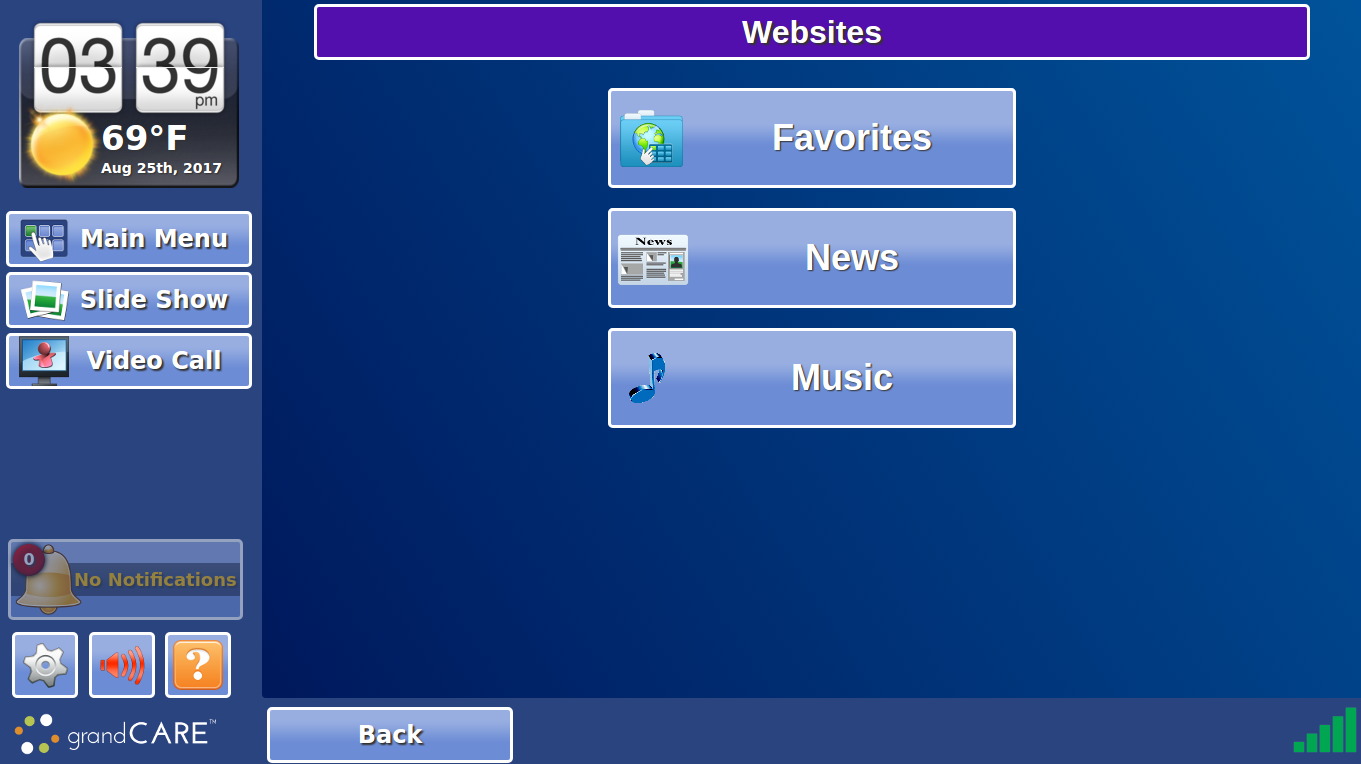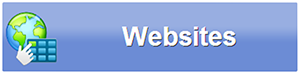Difference between revisions of "Touchscreen Websites"
Jump to navigation
Jump to search
m (formatting) |
|||
| Line 1: | Line 1: | ||
[[File: | [[File:Touchscreen_Websites.png|400px|thumb|right|frame|Example - Viewing the Google Website on the Touchscreen]] | ||
{| class="table" | {| class="table" | ||
| Line 5: | Line 5: | ||
|[[File:Websites-button.png|left|frame|Websites Button]] | |[[File:Websites-button.png|left|frame|Websites Button]] | ||
===Websites=== | ===Websites=== | ||
You can use your system to browse your favorite websites on the Internet. Websites are organized by category, e.g. Favorites, News, Hobbies, Sports, and others. | You can use your system to browse your favorite websites on the Internet. Websites are organized by category, e.g. Favorites, News, Hobbies, Sports, and others. Websites can be added to the system by a caregiver on the online portal. | ||
:* [[Websites|Information on how to add websites to the touchscreen system]] | |||
|} | |} | ||
| Line 11: | Line 12: | ||
===Browsing Tools=== | ===Browsing Tools=== | ||
:* If a website requires input, e.g. a name, address, or password, just press on the input field, and a pop-up, on-screen keyboard will appear. Press the "Done" key on the keyboard when you have finished entering text for that field.<br /><br /> | :* If a website requires input, e.g. a name, address, or password, just press on the input field, and a pop-up, on-screen keyboard will appear. Press the "Done" key on the keyboard when you have finished entering text for that field.<br /><br /> | ||
Revision as of 20:45, 25 August 2017
WebsitesYou can use your system to browse your favorite websites on the Internet. Websites are organized by category, e.g. Favorites, News, Hobbies, Sports, and others. Websites can be added to the system by a caregiver on the online portal. |
- All of the websites added to your system can be found by pressing the "Websites" button in the Main Menu. A few of the individual websites you use the most can be added as buttons to the Main Menu by your Caregivers. There are also a few website categories that can be made into Main Menu buttons, e.g. Videos, Music, Games.
Browsing Tools
- If a website requires input, e.g. a name, address, or password, just press on the input field, and a pop-up, on-screen keyboard will appear. Press the "Done" key on the keyboard when you have finished entering text for that field.
- If a website requires input, e.g. a name, address, or password, just press on the input field, and a pop-up, on-screen keyboard will appear. Press the "Done" key on the keyboard when you have finished entering text for that field.
Browsing Limits
There are two limits to browsing. Both of these limits were added intentionally, for the security of the system.
- If a website link requires a page to open in a new window, that page will be prevented from opening.
- Files cannot be uploaded from the system to the Internet, and files cannot be downloaded from the Internet onto your system.
- If a website link requires a page to open in a new window, that page will be prevented from opening.