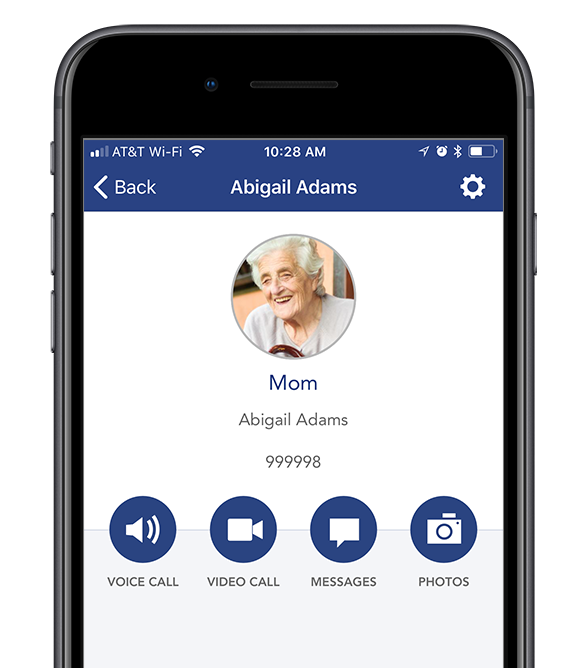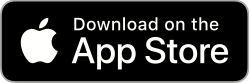Difference between revisions of "Mobile"
Sfeldstein (talk | contribs) |
Sfeldstein (talk | contribs) |
||
| Line 4: | Line 4: | ||
With the new GrandCare mobile app for | With the new GrandCare mobile app for iPhone, you can now be even closer to your GrandCare touchscreen user. With it, you can: | ||
* Place a video call to the touchscreen right from your iPhone | * Place a video call to the touchscreen right from your iPhone | ||
* Type a message and make it appear on the GrandCare touchscreen | * Type a message and make it appear on the GrandCare touchscreen | ||
* Send photos to the GrandCare slideshow | * Send photos to the GrandCare slideshow | ||
==Getting started== | ==Getting started== | ||
Revision as of 17:21, 13 December 2017
For iPhone
With the new GrandCare mobile app for iPhone, you can now be even closer to your GrandCare touchscreen user. With it, you can:
- Place a video call to the touchscreen right from your iPhone
- Type a message and make it appear on the GrandCare touchscreen
- Send photos to the GrandCare slideshow
Getting started
You must have an account on the GrandCare Care Portal to use GrandCare Mobile. Your login credentials for GrandCare Mobile are the same as you use to log into the Care Portal. Once logged into the app, your initial view may vary. If you're a family caregiver with access to only one GrandCare touchscreen, you will see the Account Screen for that system. (See image on the right.) If you are a professional caregiver and you have access to multiple GrandCare touchscreens, you will see a list of accounts that you have access to.
If you have an account on the GrandCare Care Portal, download the app from Apple's App Store on your iPhone.