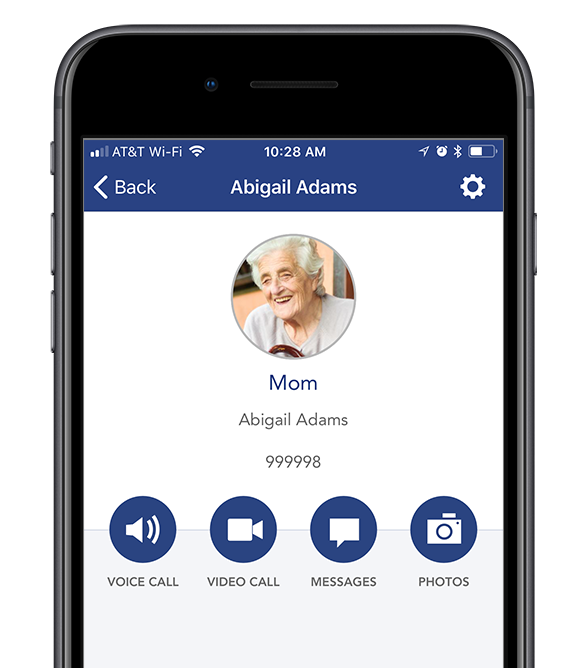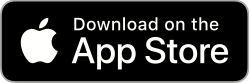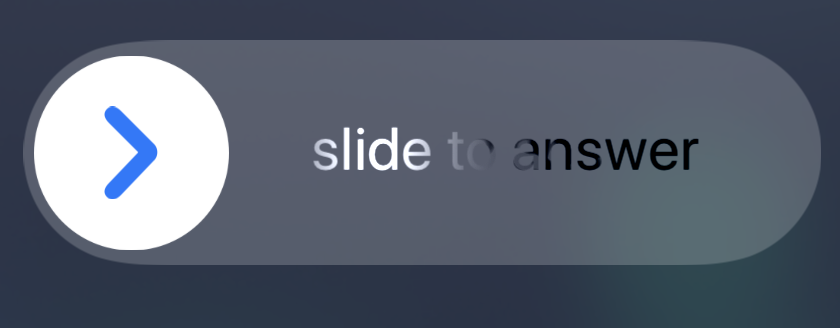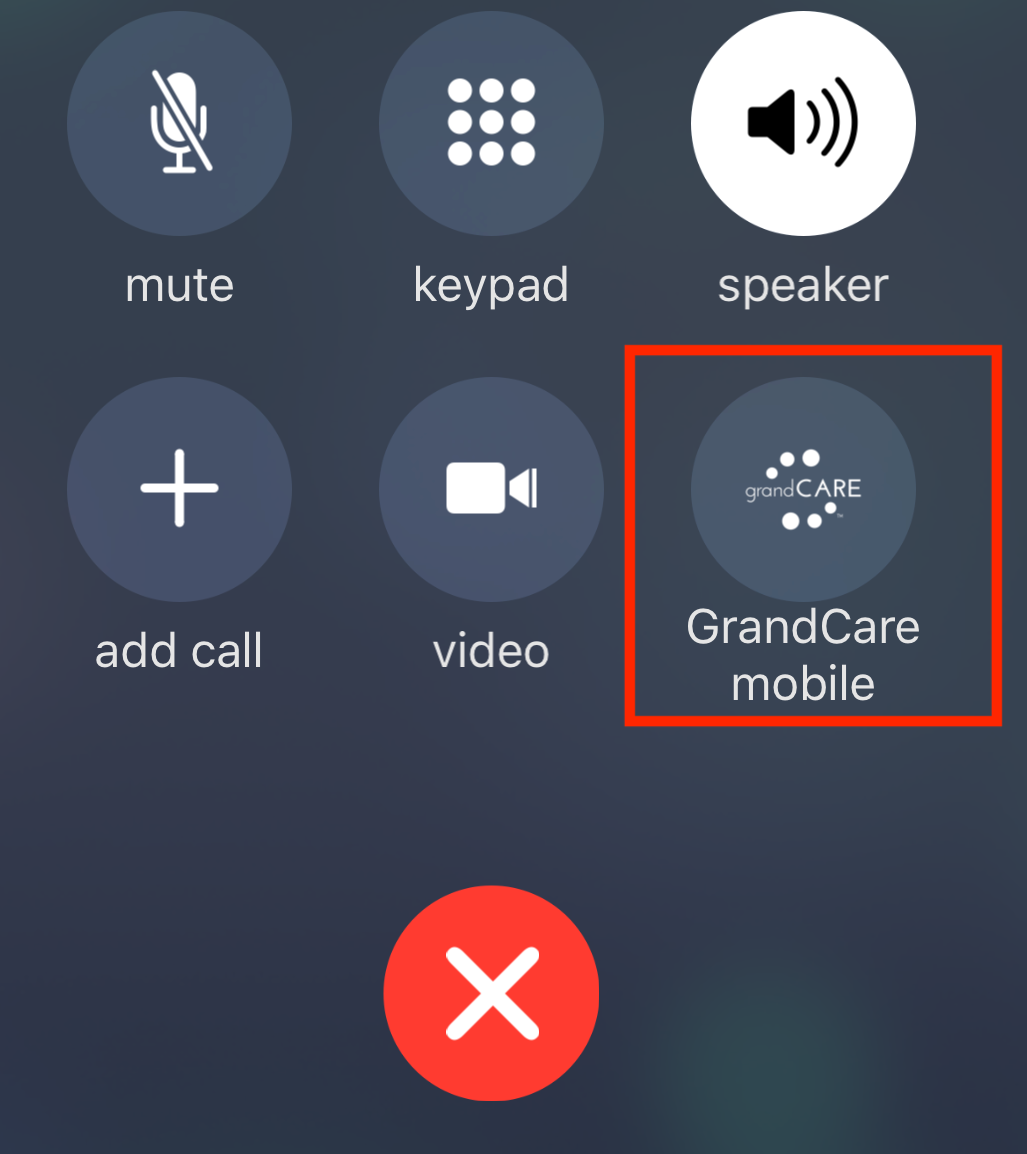Difference between revisions of "Mobile"
Sfeldstein (talk | contribs) |
Sfeldstein (talk | contribs) |
||
| Line 29: | Line 29: | ||
==Answering A Video Call== | ==Answering A Video Call== | ||
[[File:App slide.png|thumb|left]][[File:App GCbutton.png|thumb|right]] | [[File:App slide.png|thumb|left]][[File:App GCbutton.png|thumb|right]] | ||
When you receive an incoming video call, you will hear and see the incoming call, even if your phone is locked. When you slide to answer, you will automatically be joined in an audio only call and your phone will be on speakerphone. '''You must then touch the GrandCare Mobile button to accept the video call.''' You may be asked to authenticate at this time. (Authentication will vary depending on what model iPhone you have and how it is configured.) | When you receive an incoming video call, you will hear and see the incoming call, even if your phone is locked. When you slide to answer, you will automatically be joined in an audio only call and your phone will be on speakerphone. '''You must then touch the GrandCare Mobile button to accept the video call.''' (See image on right.) You may be asked to authenticate at this time. (Authentication will vary depending on what model iPhone you have and how it is configured.) | ||
<br /> | <br /> | ||
<br /> | <br /> | ||
<br /> | <br /> | ||
==Uploading Photos== | ==Uploading Photos== | ||
* Touch the Photos button in GrandCare Mobile. | * Touch the Photos button in GrandCare Mobile. | ||
Revision as of 21:40, 1 October 2018
For iPhone
With the new GrandCare Mobile app for iPhone, caregivers can now be even closer to their GrandCare touchscreen user. With it, you can:
- Place and receive video calls between the touchscreen and your iPhone
- Type a message on your iPhone and make it appear on the GrandCare touchscreen
- Send photos from your iPhone to the GrandCare slideshow
Getting started
You must have an account on the GrandCare Care Portal to use GrandCare Mobile. Your login credentials for GrandCare Mobile are the same as you use to log into the Care Portal. Once logged into the app, your initial view may vary. If you're a family caregiver with access to only one GrandCare touchscreen, you will see the Account Screen for that system. (See image on the right.) If you are a professional caregiver and you have access to multiple GrandCare touchscreens, you will first see a list of accounts to choose from.
If you have an account on the GrandCare Care Portal, download the app from the App Store on your iPhone.
To Place A Video Call
From the account screen in the app, you can place a video call to the GrandCare Touchscreen by touching the Video Call button. This will cause a visible and audible incoming call indication on the Touchscreen. The resident can either accept or reject the call. Note: If you have an administrator role on this GrandCare system, you have the option to make the touchscreen answer your call even if no buttons are pushed on the touchscreen.
Answering A Video Call
When you receive an incoming video call, you will hear and see the incoming call, even if your phone is locked. When you slide to answer, you will automatically be joined in an audio only call and your phone will be on speakerphone. You must then touch the GrandCare Mobile button to accept the video call. (See image on right.) You may be asked to authenticate at this time. (Authentication will vary depending on what model iPhone you have and how it is configured.)
Uploading Photos
- Touch the Photos button in GrandCare Mobile.
- Either select the photos you wish to upload from your photo roll, or
- Touch the camera icon to take a new photo, then touch the "Use Photo" link.
Sending A Message
GrandCare Mobile can deliver a text-based message right to the GrandCare touchscreen. (Note: This is not an SMS "text message.")
- Touch the Messages icon in the GrandCare Mobile app.
- Touch the new message icon in the upper right.
- Give your message a subject and a body
- Touch Send
HIPAA Compliance
For healthcare professionals, GrandCare Mobile uses HIPAA-compliant video conferencing to ensure that Protected Health Information remains private.