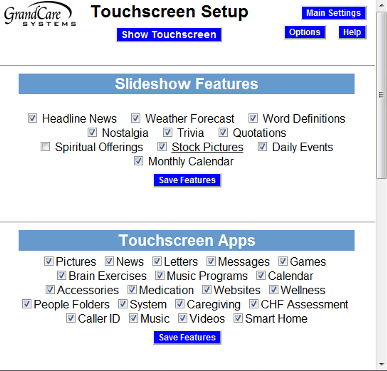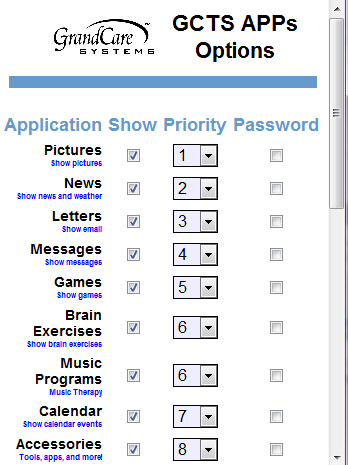Touchscreen Main Menu
Overview
You can decide which buttons appear on the touchscreen of your loved one’s GrandCare system, and you can set the order in which they appear. These settings can be changed by users with sufficient security permissions.
Select Main Menu Buttons
- Log in to GCManage
- Open the Care Menu
- Click the "Touchscreen" button
- The section called "Touchscreen Apps" lists all the possible buttons for the Touchscreen. Each provides access to an application for the touchscreen. Any item that is checked will appear as a button on the Touchscreen. If you uncheck an item, that button will no longer appear on the Touchscreen.
- Make your selections
- Click the "Save Features" button
If you select more buttons than will fit on a single page of the Touchscreen menu, then a second menu screen will be added, and arrows will appear on the menu for navigating between pages on the Touchscreen menu.
Button Order
You can rearrange the buttons on the Main Menu screen.
- Click on the "Options" button on the Touchscreen setup window
- Click the "Manage Apps" button
This displays a list of all the Main Menu buttons. For each button, there are 3 useful settings shown.
- If the button is checked, it is selected to appear as a button on the Main Menu, and ou can check or uncheck it here
- The priority number controls where the buttons appear on the menu - buttons with low numbers appear before buttons with high numbers
- You can set items to be protected by a 4-digit PIN number, for privacy or security
When you are finished with the settings, scroll to the bottom of the screen and click the "OK" button.
Show Touchscreen
You can see the changes you made to the Touchscreen. Click the "Show Touchscreen" button at the top of the Touchscreen module window. It shows you a reproduction of your Loved One's system, and even lets you operate many of the features. You will not be able to see what your Loved One is doing on the system, nor will your Loved One be able to see your screen actions. You can both be using the system at the same time without interference.
Changing the Touchscreen Menu - How To Video
<mediaplayer>File:CustomizingTheTouchscreen.mp4</mediaplayer> (May take a few moments to load before starting)