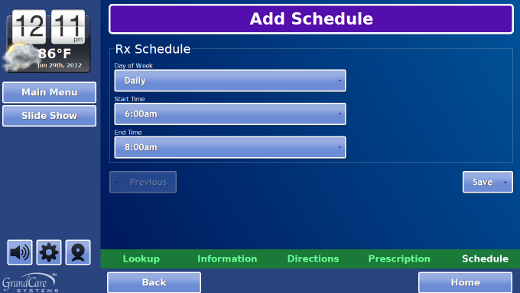Medication Schedules
Overview
You can add your loved one's medications to the GrandCare system, so that the system can remind your loved one of important things such as when to take the medication, whether the medication has already been taken, how to take it, what it is for, and other useful information. There are a few steps that must be taken before the reminders can begin:
- Add the medications that your loved ones takes to the GrandCare system
- Add the schedule for when the medications should be taken
- Configure the medication dispenser, if your loved one has one. (This is usually done by your GrandCare installer.)
- Choose how the reminders will be triggered
This help screen provides information about how to add the schedule for when the medications should be taken.
Adding a Medication Schedule
Medications are typically taken on a schedule. For example, some meds are taken first thing every morning. Some are taken with dinner. Some are taken more than once a day, perhaps with breakfast and again before bed. In order for your loved one's GrandCare system to issue reminders, you first need to enter in the schedule for when the medications should be taken. A schedule should be added for each dose, that provides a time range during which the med should be taken. So if a med needs to be taken first thing in the morning, think about when your loved one rises, and then enter an appropriate time range, perhaps between 6:00am and 8:00am.
There are two different ways to add med schedules to your loved one's system. One way is to enter the med schedules directly from your loved one's touchscreen. The other option is to enter the schedules remotely from an Internet-connected computer, through the Care Menu. You can use the method that you prefer or find more convenient. You may enter some schedules using one method, and others using the other method. As far as the system is concerned, they are equivalent.
1. Add the Schedule at the Touchscreen
- At the Touchscreen, press the "Gear" icon
- Enter the 4-digit System PIN (which is set, and can be viewed, on the Advanced Settings screen in the Care Menu)
- Press the "Medication" button
- Any medications and schedules that you have already added will be listed on the screen
- Press the "Add Schedule" button for a particular medication
- Enter "Daily" for meds that are taken every day on the same schedule, or choose the day of the week from the drop-down selection list
- Enter the start time for the range of time during which the medication should be taken
- Enter the end time
- Press the "Save" button
- If this medication is taken more than once a day, enter the rest of the schedules for this medication by pressing the "Add Schedule" button and repeating this process
2. Add the Schedule Through the Care Menu
- Log in to GCManage
- Open the Care Menu
- Click the "Medication" button