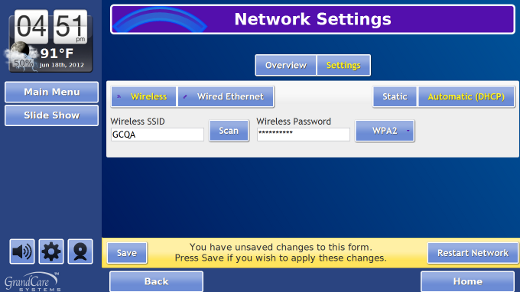Network Setup
Overview
GrandCare systems require continuous, uninterrupted access to the Internet. Internet access is required to provide Caregivers with access to the system's readings and communications features, and to allow the alerts to be sent. Access can be wireless, or through an Ethernet cable. Access does not have to be high-speed, but it must be continuous. Internet setup must be done at the system, and in the residence where the system will be kept.
Network Setup - Wired
- At the Touchscreen, press the Gear icon to open the System screen
- Enter the system's PIN (the PIN is initially set, and can be viewed in the Care Menu Advanced System settings)
- Press the "Network" button to open the Network screen
- Press the "Settings" button
- Plug in the Ethernet cable, then press the "Wired Ethernet" button
- Press the "Save" button
Network Setup - WiFi
- Before you begin to configure the system's wireless network connection, make sure that you know the name of the wireless network (SSID) and the wireless password, if it has one
- At the Touchscreen, press the Gear icon to open the System screen
- Enter the system's PIN (the PIN is initially set in the Care Menu Advanced System settings)
- Press the "Network" button to open the Network screen
- Press the "Settings" button
- Press the "Wireless" button
- Press the "Scan" button to search for wireless networks in range. Occasionally the correct network does not appear on the list the first time. Don't worry if this happens. Just press the "Scan" button again.
- Select the correct network from the list, then press the "Apply" button
- Enter the Wireless password, using the pop-up keyboard
- Press the "Save" button
Network Tools
There are two tools that can help you identify whether you have successfully connected the GrandCare system to the network, or to identify problems if you have not. On the Network Settings screen, Press the "Network Tools" button to access the tools.
- Ping - Pressing this button will ping the GrandCare server. A successful ping indicates that the system is correctly set up on the network, and unsuccessful ping indicates that the system is not correctly set up.
- Trace Route - Pressing this button will trace the hops between the system and the server. This can help you identify a bad path, and can help you understand why the system may not be connecting successfully to the server. If the blockage is inside the network, contact the network administrator. If it is outside of the network, you may need to contact the Internet Service Provider.
Network Setup - Step-by-Step Video
<mediaplayer>File:NetworkSetup.mp4</mediaplayer> (May take a few moments to load before starting)