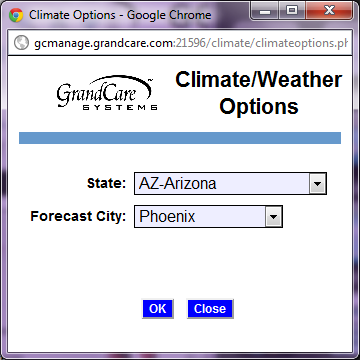Weather
Jump to navigation
Jump to search
Overview
It's easy for your loved one to get current weather conditions and a 5-day forecast on the GrandCare system. It's also easy for remote caregivers to check the weather for their loved ones.
Setting the Weather City
You can choose the city for GrandCare's weather display. To set the weather city:
- Log in to GCManage
- Open the Care Menu
- Click the "Weather" button
- Click the "Options" button
- Set the state and city
- Click "OK" to save
Checking the Weather - Caregivers
- Log in to GCManage
- Open the Care Menu
The Weather button displays a temperature, which is the current temperature in your loved one's area. For more details:
- Click the "Weather" button on the Care Menu
- A 5-day forecast for your loved one's area is displayed near the top of the screen
- Click the "Current Conditions" button to get more details about the current weather conditions for your loved one's area
Checking the Weather - Loved One
There are quite a number of ways to see the weather displayed on a GrandCare system.
- On the main screen of the system, there is an icon representing the current weather conditions, and displaying the current temperature
- Press that icon to display a screen with a 5-day forecast
- Your loved one can also see the 5-day forecast screen using the Main Menu. Press the "News" button, then the "Weather" button
- The weather forecast is also one of the slides that can be included in the digital slideshow
Weather - How To Video
<mediaplayer>File:Weather.mp4</mediaplayer> (May take a few moments to load before starting)