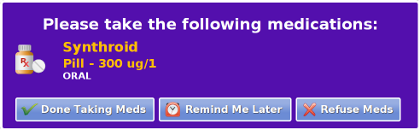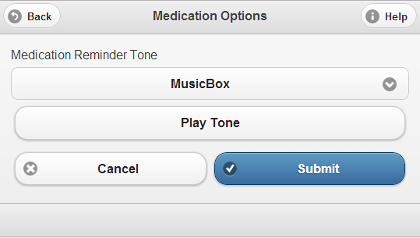Medication Management
Jump to navigation
Jump to search
OverviewYour loved one can receive medication reminders right on the touchscreen of the system. The reminder will include the name of each of the medications scheduled for this time, along with a picture, the dose, and instructions for how to take it. The reminders will display at the start of a scheduled time period for a medication, and will remain visible until the time expires, or your loved one presses a button indicating the meds have been taken. An optional alert tone can accompany the reminder. |
Setting Up Medications
To include a medication:
- Add the Medication to the system.
- Add the Schedule for taking each medication. (e.g. dose, how many times per day, etc.)
- Set up
You can You can view a summary of a resident's medication compliance by medication.
Viewing Medications on the Touchscreen
The resident can view medications and schedules right on the Touchscreen, by pressing the Medication Button.
Compliance
- To see how well your loved one is doing with taking meds, you can check the Medication Analytics summary report. See the Medication Compliance help page for more information.
- You can set rules on medication compliance, to notify you or other Caregivers whenever your loved one reports that medications have been taken, or whenever your loved one does not report they've been taken. See the Medication Rules help page for more information.
Setting the Optional Alert Tone
If you would like an optional alert sound to accompany the reminder when it first displays, select one in the Reminder Options window. To set the Reminder Options:
- Log in to the Online Care Portal
- Open the Care Menu
- Click the "Medication" button
- Click the "Options" button
- Select the tone you would like, or select None
- Click "Submit" to save your options
GC-01-OUM-0011 Rev C