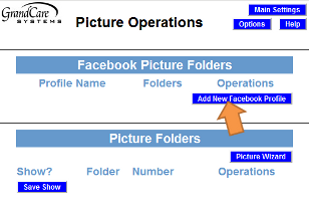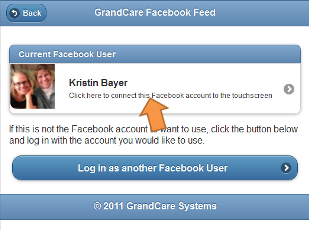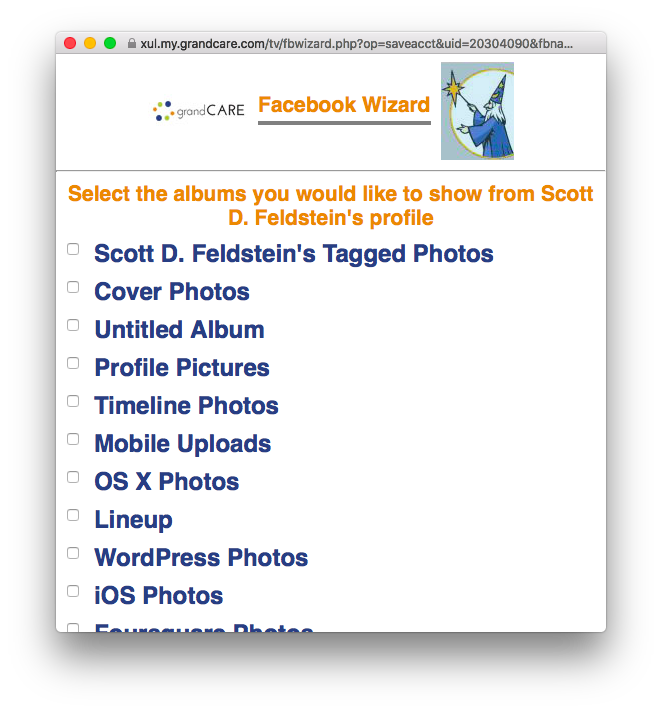Facebook Photo Feed
Overview
You can add digital photos to your loved one's GrandCare system directly. It's also possible to send selected picture folders to the system from your Facebook account, by installing a GrandCare app on the GrandCare system through the Care Menu. Each Caregiver who wants to send Facebook pictures will follow these steps.
How to Set Up a Facebook Feed
- From the Care Menu, or the Account Dashboard in GCManage, open the Pictures module
- On the Picture Operations window, click the "Add New Facebook Profile" button
- Click the "Go To Facebook Login" button, and log in to your Facebook account
- Click the "Allow" button
- Click where it says "Click here to connect this Facebook account to the touchscreen."
You will see a list of all your Facebook photo folders. Check any that you would like to have displayed on your loved one's GrandCare system, then click the "Save Synced Folders" button. These photos will appear automatically on your loved one's slide show, and will also be viewable through the main menu.
How to Change or Remove a Facebook Feed
On the Picture Operations screen, you will see the Facebook user listed, as well as the number of folders displayed
- To add or remove folders from the feed, click the Edit icon
- Adjust your selections, then click the "Save Synced Folders" button
- To remove a caregivers entire feed, click the Delete button. This removes that person's photos. The feed can always be re-established later if that caregiver wishes.
Facebook Picture Feed - How To Video
<mediaplayer>File:FacebookPictureFeedTutorial.mp4</mediaplayer> (May take a few moments to load before starting)