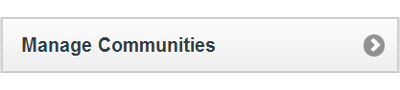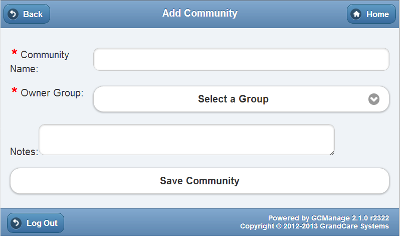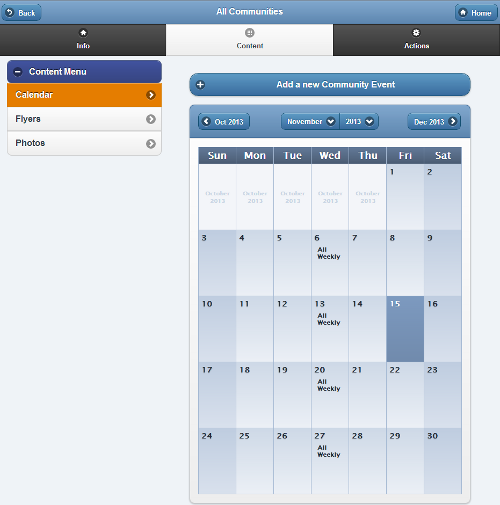Communities
Jump to navigation
Jump to search
Creating a Community
Communities can be created by users who have a role of Group Admin or above. To add a new Community:
- Click the "Manage Communities" button on the Dashboard.
- Click the "Actions" tab.
- Click the "Add a new Community" button.
- Enter a name for the community, then select an Owner Group.
- You can only choose an Owner Group from the groups for which you have administrative access.
- The Owner Group determines which Admin users can add and remove members, and can edit the parameters of the Community.
- Click the "Save Community" button.
Membership in a Community
Any users who have a role of Group Admin or above for the Community's Owner Group can add or remove Community members.
- Groups - You can add entire groups to a Community, which will add every Account in the group to the Community.
- - Every time a new account is added to the group, it is automatically made a part of the Community.
- - You can't remove individual Accounts from the Community if they were added as part of a group.
- Accounts - Individual accounts can be added to a Community, although this is not typical.
Community Content
Community content can be added and removed by and users who have a role of Group Communicator, Group Caregiver or Group Admin (or above) for groups that are in the Community. There are 3 types of content that can be added for Community members:
- Community Calendar Events - events that will appear on the calendars for everyone in the Community.
- Community Flyers - pdf's of informative flyers or any type of pdf document that will appear in the slide show for everyone in the Community.
- Community Photos - photo albums of shared pictures that can be viewed by, and appear in the slide show, all Community members.