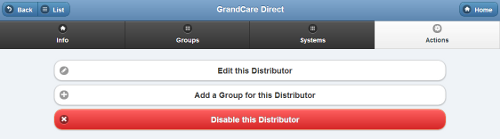Distributor Actions
Revision as of 18:42, 22 November 2013 by Kristin (talk | contribs) (Created page with "__NOTOC__ <table><tr><td> left|GroupsDistributor Actions Tab</td></tr> </table><br /> [[File:DistributorActions.png|righ...")
 |
Overview
Click the "Actions" tab to access the operations for managing the Distributor.
Distributor Actions
- Edit this Group - Click the "Edit this Group" button to change the name or contact information for the Group.
- The Distributor can't be edited. In order to change the Distributor, the Group must be "transfered" to a different Distributor.
- Add an Account - Click the "Add an Account for this Group" button to add a new Account to the Group. You will be prompted for the information necessary to create a new Account, and to add it to the Group.
- You can transfer an Account to this Group from a different Group through "Manage Accounts" operations.
- Resend Activation Email - This operation will resend an activation email to all Users for the Group that have never logged in. You may add additional wording to the message if you want.
- Disable this Group - Groups can be disabled, rather than deleted, which means they can be re-activated in the future. To disable a Group, click the "Disable this Group" button. Only users with the role of Distributor Admin or above can disable Groups.