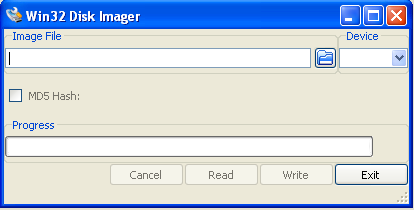Internal Creating a Bootable GCLinux Loading Stick
Jump to navigation
Jump to search
Prepare GCLinux USB Image
- Download the GCLinux USB Image - Contact GrandCare Support for download link
- Unzip the file if necessary. The final image will have a file extension of .img
- Write the image to a USB stick using Win32DiskImager
- NOTE: This process will overwrite the contents of your USB stick
- Select the image file and your USB stick you wish to write to. Press write.
Linux Instructions
- On Linux, write the image using dd
# Where /dev/sdf is your USB stick dd if=gcl-3.5.1_usb.img of=/dev/sdf
Booting from USB
- First prepare the GCLinux USB Image (see above)
- Insure Ethernet is plugged into the system
- Boot the GrandCare System from the USB stick
- Follow the instructions below for your platform
- When prompted, type in System ID
- After successful installation, remove the USB stick and reboot.
- Make sure system is assigned to an account on GCManage and wait for Como installation to finish.
MSI AE1920
- Place the GCLinux USB stick into a USB port
- From a shutdown state, power the system and press F11 repeatedly until you see the boot menu.
- Choose your USB stick, usually third option, and press ENTER.
GC-01-WI-0003-00 Rev B