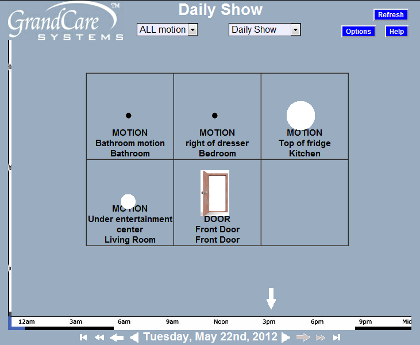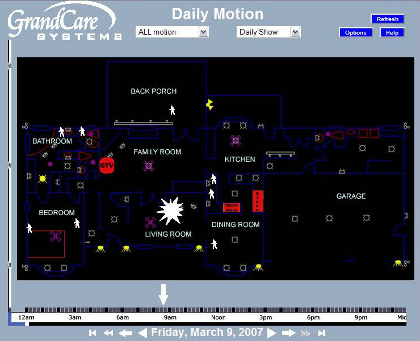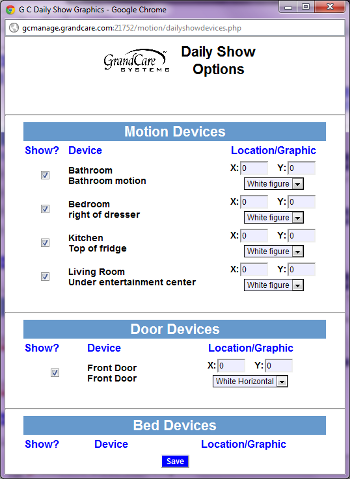Obsolete Daily Show
Overview
Another interesting way to view daily activity is through the Daily Show. You can merge the data from multiple activity sensors, and then see a display of the day's activity.
Viewing a Daily Show
First, select the sensors to include in the show:
- On the Activity window, click the "Options" button
- Next to Daily Show Sensors, click the "Edit" button
- Check the "Show?" checkbox for each sensor you want to include
- You can keep the default values for the other settings
- Click the "OK" button to save
Next, open a motion or activity graph, and change the selection to "Daily Show." You will see a time lapse of the activity data for the day. Press the "Refresh" button if you would like to run it again.
Enhancing a Daily Show
It is possible to do a more realistic Daily Show, by uploading a diagram of your loved one's floor plan.
- On the Activity window, click the "Options" button
- Next to Daily Show Graphic, click the "Add" button
- Select the graphic file to upload - the graphic must be a jpg, bmp, or gif file, landscape-oriented, with a 7x4 aspect ratio
- Click the "OK" button to save
- Next to Daily Show Sensors, click the "Edit" button
- Specify the location of the top left corner as an X and Y coordinate, on the diagram, for the room in which each sensor is located, assuming the top, left corner of the diagram is (0,0)
- Click the "OK" button to save
Open a motion graph, and change the selection to "Daily Show." You will see a time lapse of the activity data for the day, that will represent actual motion through your loved one's home. Press the "Refresh" button if you would like to run it again.