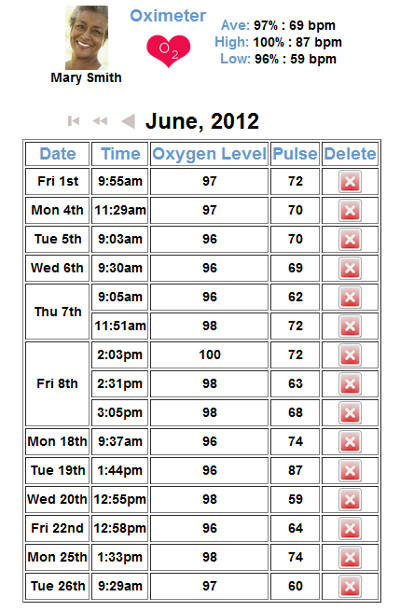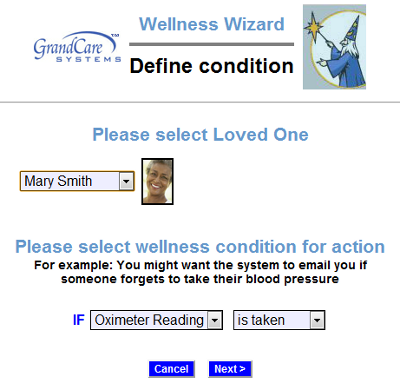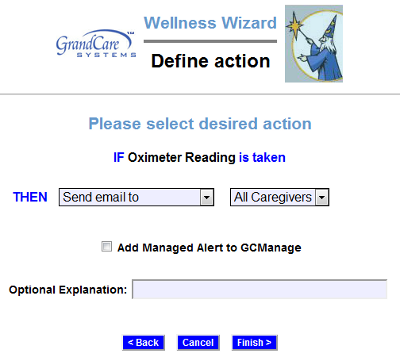Pulse Oximeter
Overview
With the pulse oximeter, your loved one can monitor pulse and oxygen saturation levels, which will be recorded automatically in the GrandCare system. The process operates completely wirelessly. Caregivers can log in to see the readings, and to set up rules, for example to alert caregivers when a reading has been taken, or to remind the loved one if a reading hasn't been taken at the expected time.
Supported Model
There is one particular model of pulse oximeter that can be integrated with a GrandCare system, the Nonin brand Onys II model 9560 wireless pulse oximeter with Bluetooth. The device is battery-operated, and communicates with the system wirelessly via Bluetooth. As part of the installation process, a Bluetooth antenna will be installed, and the pulse oximeter will be paired with your system, so that the signals are picked up properly. It will also be assigned to the resident(s) who will be using it, so that readings will be recorded for the correct person. This is typically done for you by your GrandCare installer.
Taking a Reading
The pulse oximeter comes with complete directions for using it safely and correctly, and taking an accurate reading, which your loved one should follow. Some of the key points include:
- Place your fingertip into the fingertip compartment at the top of the unit behind the word "Nonin" (it can accommodate fingers from 0.3 inch to 1 inch thick)
- Fingertip insertion will activate the unit's sensor and automatically turn it on (a green light at the bottom of the front of the unit will appear)
- Your pulse (from 18 to 321 beats per minute) and your oxygen saturation (from 70 percent to 100 percent) will automatically be calculated
- Leave your fingertip in the unit until your calculations appear in red on the display screen, and the red dot stops blinking, then slide your fingertip out
- The reading will be transmitted automatically to the GrandCare system
- The pulse oxineter will turn itself off automatically.
Assigning the Reading
In some cases, a pulse oximeter will be shared by multiple residents. In that case, when a reading is taken, it must be assigned to the appropriate resident. To assign a reading:
- At the Touchscreen Main Menu, press the "Caregiving" button
- Enter the 4-digit System PIN number (which is set, and can be viewed, on the Advanced Settings screen in the Care Menu.)
- Press the "Assign Reading" button
- There may be more than one unassigned reading on the system. The first will be displayed. Press the "Select Resident" button
- Select the appropriate resident, then press the "OK" button
- If there are additional readings to be assigned, the next one will appear, otherwise the screen will show that there are no more readings to be assigned
Viewing the Readings on the Touchscreen
To view assigned readings at the Touchscreen:
- At the Main Menu, press the "Wellness" button
- Press the button for the appropriate resident
- If the Resident has a personal PIN (which is set, and can be viewed, on the Edit Loved Ones screen in the Care Menu) it may be required now
- Press the "Oximeter" button
- Readings for the current month will display - press the arrow buttons to navigate to other months
Viewing the Readings Remotely
Caregivers can view blood glucose readings from any Internet-connected computer. To view readings:
- Log in to GCManage
- Open the Care Menu
- Open the Wellness module
- In the Wellness People area, click the Pulse Oximeter icon for the appropriate resident
- Readings for the current month will display - press the arrow buttons to navigate to other months
Printing the Readings
You can print a list of the readings from the Account Dashboard. To generate a printable report, see the Health Reports help page.
Setting Rules
You can set up rules to alert caregivers when a reading is taken, or if a scheduled reading is not taken. To add a rule:
- Log in to GCManage
- Open the Care Menu
- Click the "Wellness" button
- In the Wellness Rules section, click the "Add New Rule" button
There are two parts to each rule, a condition and an action. On the first screen, choose the condition. Your rule can be triggered:
- Whenever a pulse oximeter reading is taken
- If a pulse oximeter reading isn't taken between a particular time range
- If a pulse oximeter reading isn't taken all day
Once you have defined the condition, you need to set the action. Possible actions include contacting a single caregiver, all caregivers, or a Call List. The types of contact include:
- Text message
- Phone call to home, work or cell phone
- Phone call to a Call List
Examples of rules might be:
- If a pulse oximeter reading is taken, email all caregivers, so they can view the reading
- If a pulse oximeter reading isn't taken before noon, text an adult child who can remind the parent
- If a pulse oximeter reading isn't taken at a set time, phone the loved one with a reminder - only caregivers can receive alerts from rules, but a loved one can easily be added as a caregiver for this purpose
Multiple rules can be triggered for any event, so that multiple types of alerts can be sent out, for example both phone calls and emails.
A checkbox next to the rule lets you set whether the rule is enabled or disabled. It might make sense to turn off a rule while your loved one is on vacation, so that alerts won't be sent out during that time. You can disable a rule by unchecking the box. When you're ready for the rule to be active again, just check the Enabled checkbox again, and then save the rule settings.