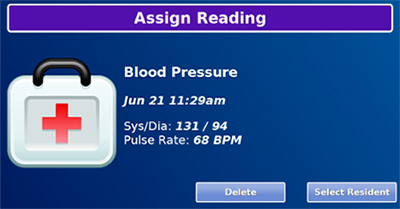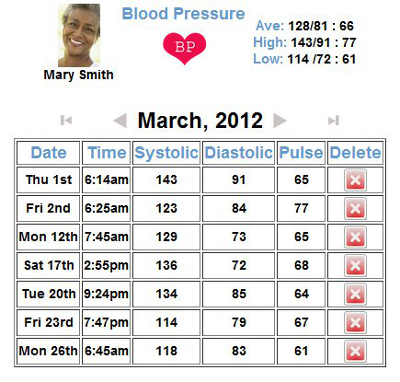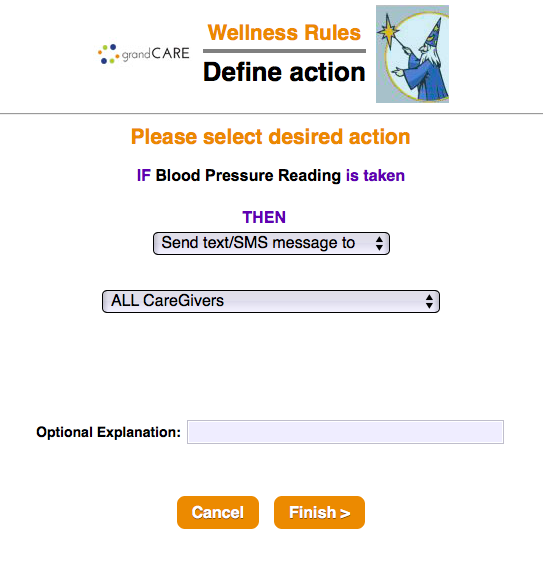Weight Scale
Overview
With the blood pressure monitor, your loved one can take a blood pressure reading, which will be recorded automatically in the GrandCare system. The process operates completely wirelessly. Caregivers can log in to see the blood pressure readings, and to set up rules, for example to alert caregivers when a reading has been taken, or to remind the loved one if a reading hasn't been taken at the expected time.
Supported Model
There is one particular model of blood pressure monitor that can be integrated with a GrandCare system, the A&D Medical brand monitor. It comes with your choice of three cuff sizes, small, medium or large. The monitor is battery-operated, and communicates with the system wirelessly via Bluetooth. As part of the installation process, a Bluetooth antenna will be installed, and the blood pressure monitor will be paired with your system, so that the signals are picked up properly. It will also be assigned to the resident(s) who will be using it, so that readings will be recorded for the correct person. This is typically done for you by your GrandCare installer.
Taking a Reading
The blood pressure monitor comes with complete directions for installing the batteries, attaching the components of the monitor, and taking an accurate reading, which your loved one should follow. Some of the key points include:
- Sit quietly for 5 - 10 minutes before the measurement, and do not take the reading immediately after exercise or exertion
- Sit quietly during the measurement, with the arm resting on a table
- Place the cuff on the arm, preferably the left arm, and preferably a bare arm
- Place the cuff above the elbow, with the air hose positioned over the inner arm and pointed down toward the hand
- Press the "Start" button to begin the reading
- Note that the "Start" button can also function as a Stop button
- When the measurement is complete, the blood pressure and pulse rate display on the monitor screen
- Within a few minutes, the reading will be transmitted automatically to the GrandCare system
- Press the "Start" button to turn off the power, or wait a few minutes and the monitor will turn off automatically
Assigning the Reading
In some cases, a blood pressure monitor will be shared by multiple residents. In that case, when a reading is taken, it must be assigned to the appropriate resident. To assign a reading:
- At the Touchscreen Main Menu, press the "Caregiving" button
- Enter the 4-digit System PIN number (which is set, and can be viewed, on the Advanced Settings screen in the Care Menu.)
- Press the "Assign Reading" button
- There may be more than one unassigned reading on the system. The first will be displayed. Press the "Select Resident" button
- Select the appropriate resident, then press the "OK" button
- If there are additional readings to be assigned, the next one will appear, otherwise the screen will show that there are no more readings to be assigned
Viewing the Readings on the Touchscreen
To view assigned readings at the Touchscreen:
- At the Main Menu, press the "Wellness" button
- Press the button for the appropriate resident
- If the Resident has a personal PIN (which is set, and can be viewed, on the Edit Loved Ones screen in the Care Menu) it may be required now
- Press the "Blood Pressure" button
- Readings for the current month will display - press the arrow buttons to navigate to other months
Viewing the Readings Remotely
Caregivers can view blood pressure readings from any Internet-connected computer. To view readings:
- Log in to GCManage
- Open the Care Menu
- Open the Wellness module
- In the Wellness People area, click the BP icon for the appropriate resident
- Readings for the current month will display - press the arrow buttons to navigate to other months
Printing the Readings
You can print a list of the readings from the Account Dashboard. To generate a printable report, see the Health Reports help page.
Setting Rules
You can set up rules to alert caregivers when a reading is taken, or if a scheduled reading is not taken. To add a rule:
- Log in to GCManage
- Open the Care Menu
- Click the "Wellness" button
- In the Wellness Rules section, click the "Add New Rule" button
There are two parts to each rule, a condition and an action. On the first screen, choose the condition. Your rule can be triggered:
- Whenever a blood pressure reading is taken
- If a blood pressure reading isn't taken between a particular time range
- If a blood pressure reading isn't taken all day
Once you have defined the condition, you need to set the action. Possible actions include contacting a single caregiver, all caregivers, or a Call List. The types of contact include:
- Text message
- Phone call to home, work or cell phone
- Phone call to a Call List
Examples of rules might be:
- If a blood pressure reading is taken, email all caregivers, so they can view the reading
- If a blood pressure reading isn't taken before noon, text an adult child who can remind the parent
- If a blood pressure reading isn't taken at a set time, phone the loved one with a reminder - only caregivers can receive alerts from rules, but a loved one can easily be added as a caregiver for this purpose
Multiple rules can be triggered for any event, so that multiple types of alerts can be sent out, for example both phone calls and emails.
A checkbox next to the rule lets you set whether the rule is enabled or disabled. It might make sense to turn off a rule while your loved one is on vacation, so that alerts won't be sent out during that time. You can disable a rule by unchecking the box. When you're ready for the rule to be active again, just check the Enabled checkbox again, and then save the rule settings.