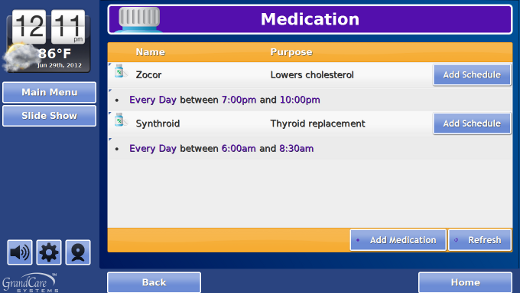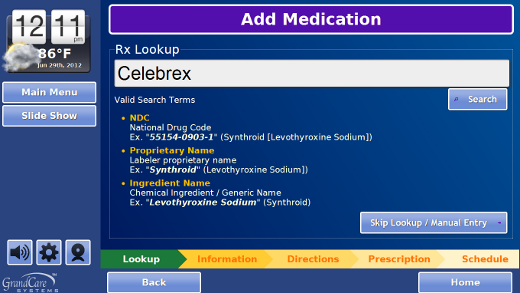Medications
Overview
You can add your loved one's medications to the GrandCare system, so that the system can remind your loved one of important things such as when to take the medication, whether the medication has already been taken, how to take it, what it is for, and other useful information. There are a few steps that must be taken before the reminders can begin:
- Add the medications that your loved ones takes to the GrandCare system
- Add the schedule for when each medications should be taken
- Configure the medication dispenser, if your loved one has one (usually done by your GrandCare installer)
- Set how the reminders will be triggered
This help screen provides information about how to add the medications. This is a task typically done by caregivers, or loved ones who relatively independent. If done at the Touchscreen, it requires knowing the System PIN. If done remotely, through the Care Menu, it requires a user account for GCManage.
Adding a Medication
There are two different ways to add medications to your loved one's system. One way is to enter the medications directly from your loved one's touchscreen. The other option is to enter the medications remotely from an Internet-connected computer, through the Care Menu. You can use the method that you prefer or find more convenient. You may enter some schedules using one method, and others using the other method. As far as the system is concerned, they are equivalent.
1. Add the Medication at the Touchscreen
- At the Touchscreen, press the "Gear" icon
- Enter the 4-digit System PIN (which is set, and can be viewed, on the Advanced Settings screen in the Care Menu)
- Press the "Medication" button
- Any medications and schedules that you have already added will be listed on the screen
- Press the "Add Medication" button
- You have two choices:
Search for the medication in a database:
- Enter either the brand name of the drug (e.g. Synthroid), or the generic name (e.g. Levothyroxine), or the NDC code if you have it (sometimes it is listed on the prescription label)
- Press the "Search" button
- Select the medication from the list of choices
- Don't worry if any of the information about the medication you selected doesn't match your loved one's medication. You will be able to overwrite any of the information.
Enter the medication information yourself:
- Type in the name of the medication
- Press the "Skip Lookup/Manual Entry" button
- Press the "Next" button
- Enter or change any of the information displayed (only fields that have an * in the name are required)
- Press the "Next" button to advance through the screens
- On the final screen, you can begin to enter the schedule for when to take the medication
- Press the "Save" button when you are done
2. Add the Medication Through the Care Menu
- Log in to GCManage
- Open the Care Menu
- Click the "Medication" button