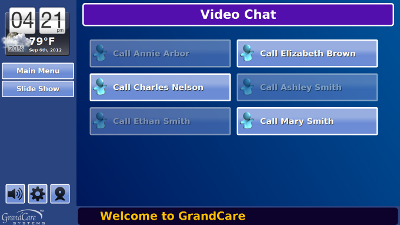Video Call Button
[[File:OfflineCallerWithFrame.png}right|Offline Caller]]
Overview
Video chat is an easy-to-use and powerful feature that is available on most interactive GrandCare systems. From your system screen, you can make a video chat call to someone else, or you can receive a video chat call.
Before You Begin
Your GrandCare system comes with a Skype account already set up and installed on it. The camera is built into your system. A little setup needs to be done by one of your caregivers, to add the names of people you can call, and that you can receive calls from. Anyone who wants to have a video chat with you needs to have their own free Skype account, and needs to have it open and running on their computer.
Making a Video Call
Press the video chat button on your screen. You will see a list of people who are currently set up to video chat with you.
Use Skype to place a video call to your loved one's GrandCare system. Your GrandCare dealer or installer should have given you the Skype account name when the system was installed. If you don't have it, contact your dealer or installer, or contact GrandCare Customer Support. Set your loved one up as a contact in Skype. You must be setup as a Known Caller in your loved one's system in order for the system to receive your call. Make sure that your computer volume is not muted, and that you have a working microphone on your computer.
Receiving a Video Call From Your Loved One
You must have your computer on and your Skype program running in order to receive a video call from your loved one. You will receive it like any Skype video call. Click the button to answer it. Make sure that your computer volume is not muted, and that you have a working microphone on your computer.
Making a Video Call From the Touchscreen
Once you have set up callers, your loved one is ready to make calls. Your loved one can start a call by pressing the Video Chat icon (pictured at the left) displayed on the touchscreen. This will display the Video Chat window, which lists all the known callers that were set up in the Care Menu. Your loved one just chooses who to call, and presses the appropriate button to start the call.
Video Chat - Step-by-Step Video
<mediaplayer image='File:VideoChatStart.png'>File:UsingVideoChat.mp4</mediaplayer> (May take a few moments to load before starting)