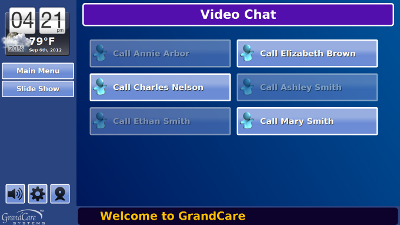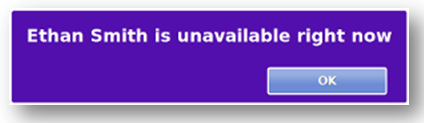Video Call Button
|
Before You Begin
Your GrandCare system comes with a Skype account already set up and installed on it. The camera is built into your system. A little setup needs to be done by one of your caregivers, to add the names of people you can call, and that you can receive calls from. Anyone who wants to have a video chat with you needs to have their own free Skype account, and needs to have it open and running on their computer.
Making a Video Call
Press the video chat button on your screen. You will see a list of people who are set up to video chat with you. The buttons for those who are currently available to chat will appear brighter. Press a button to start a call. Just like with a phone call, the call will begin as soon as the other person answers. If you press the button of someone who is currently not able to receive a video call, because they don't have Skype running, you will receive a message saying that they are unavailable.
Receiving a Video Call
As a security and privacy measure, you can only receive video calls from people who have been set up in the Care Menu. When the person calls, the system will make a distinctive tone. You have the choice whether the system will automatically answer a person's video calls, or if you need to go to the system and press the button to answer the call.