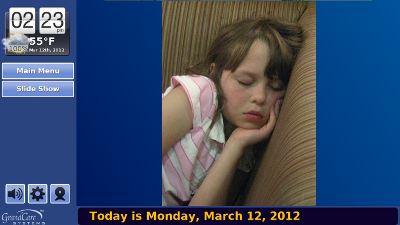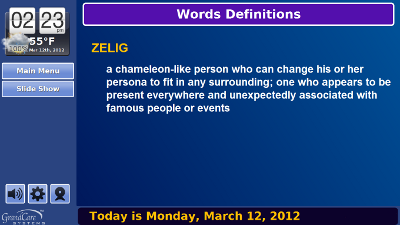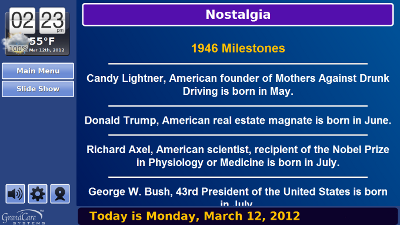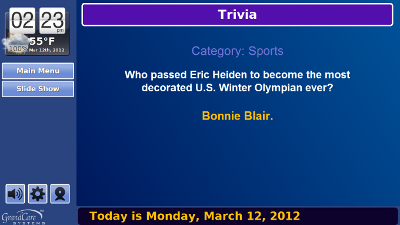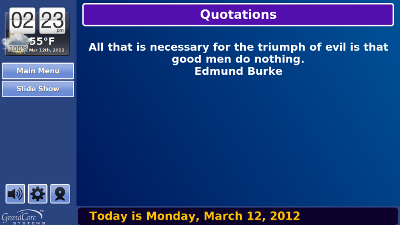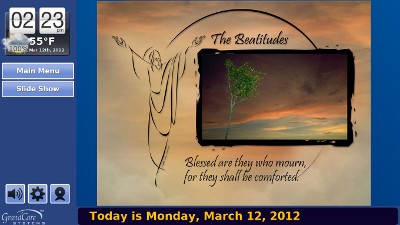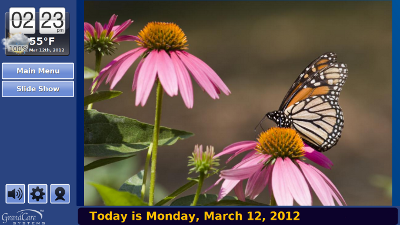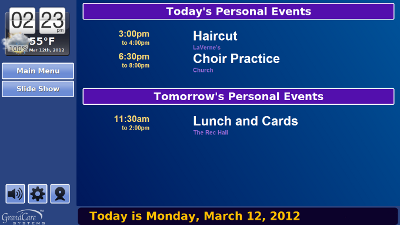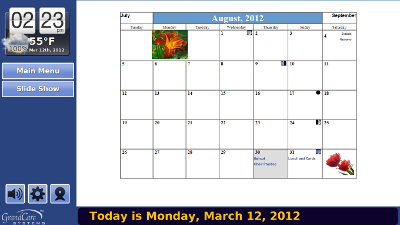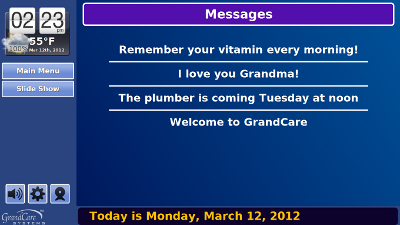Slide Show
Jump to navigation
Jump to search
Overview
When your GrandCare system isn't being used, the screen will automatically start to display a digital slide show. You can also choose to start the slide show whenever you want, by pressing the Slide Show button on your screen.
What Is In the Slide Show
Your Caregivers can help you edit what kinds of slides will appear, by adjusting settings in the Care Menu. It can include:
- Personal Pictures - your own family photos that have been added to the system by Caregivers
- Headine News - slides with current headlines for world news, national news, sports news, health news, and entertainment news will appear. If your loved one presses a headline, the full story will display.
- Weather Forecast - a slide displaying a 5-day forecast for your loved one's local area will display
- Word Definitions - slides with a vocabulary word and definition
- Nostalgia - slides that show a list of interesting events that occurred in a random year and category
- Trivia - slides that ask a random trivia question, with a delay before the answer appears
- Quotations - slides with famous or interesting quotations
- Spiritual Offerings - a slide with spiritual content
- Stock Pictures - displays a screen with 11 different categories of high quality photos. Check the categories to include. The choices are: Wild Animals, Cute Babies, Birds, Butterflies, Cats, Dogs, City Skylines, Fish, Flowers, Famous Landmarks, and Famous Paintings. Scroll to the bottom of the screen and click the "OK" button to save your changes.
- Daily Events - a slide with today's and tomorrow's calendar events
- Monthly Calendar - a slide displaying the current month's calendar