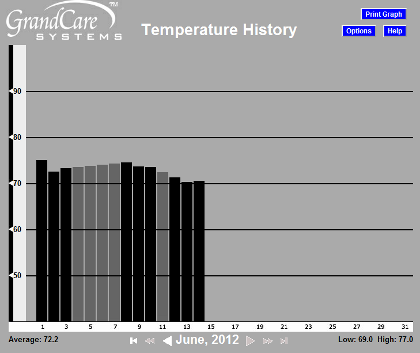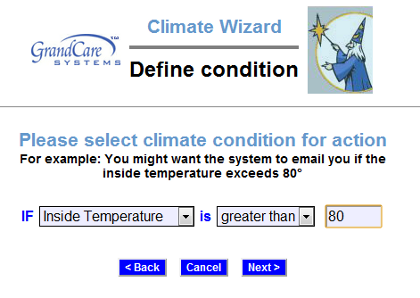Temperature
Overview
If you are concerned that your loved one's home might get too hot or too cold, a wireless temperature sensor can help you. The sensor reports the current indoor temperature, as well as graphs of the temperature over time. You can set limits for how high or low the temperature can be, so you and other caregivers can receive alerts if those limits are exceeded. You can receive alerts on outside temperature or humidity as well, based on the GrandCare weather report for the city you selected.
Types of Sensors
There are two different types of temperature sensors that can be used with your loved one's GrandCare system. One is a combination sensor that does double duty as both a motion sensor and a temperature sensor. The other is a dedicated temperature sensor. Your GrandCare representative or installer should help you choose the sensors that are right for your needs. If those needs change, different sensors can be added to the system at a later date. As part of the installation process, the sensors must be paired with your system, so that the signals are picked up properly.
Checking the Temperature Graphs
- Log in to GCManage
- Open the Care Menu
- Click the "Weather" button - this displays a list of the temperature sensors
- Click the "Show Temperature Graph" icon for the temperature sensor you want to check
Each vertical bar on the graph represents the average temperature for the day. The graph also reports the lowest and highest temperatures recorded in the month, and the average temperature. If there is no bar at all for a date that has passed, that is an indication that there is a problem with the sensor. In most cases, it means that the batteries need to be replaced on the sensor, something that is easily checked on the Battery Report. For more serious issues, you can call your GrandCare installer, or GrandCare customer support.
Setting Rules
You can set up rules to alert caregivers when the indoor temperature goes above or below values that you define. You can also set up rules to report when the outdoor temperature goes outside of your defined limits. The outdoor temperature is taken from the GrandCare weather forecast, based on the city that you selected for the system. To add a rule:
- Log in to GCManage
- Open the Care Menu
- Click the "Weather" button
- In the Climate Rules section, click the "Add New Rule" button
There are two parts to each rule, a condition and an action. On the first screen, define the condition. Your rule can be triggered by:
- Indoor temperature above a value you choose
- Indoor temperature below a value you choose
- Outdoor temperature above a value you choose
- Outdoor temperature below a value you choose
- Outdoor humidity above a level you choose
- Outdoor humidity below a level you choose
Once you have defined the condition, you need to set the action. Possible actions include turning on a light, or contacting a single caregiver, all caregivers, or a Call List. The types of contact include:
- Text message
- Phone call to home, work or cell phone
- Phone call to a Call List
Examples of rules might be:
- If the indoor temperature rises above 85, email all caregivers.
- If the indoor temperature falls below 60, call the next door neighbor.
- If the outdoor temperature is below 20, send a text to an adult daughter.
Multiple rules can be triggered for any event, so that multiple types of alerts can be sent out, for example both phone calls and emails.
A checkbox next to the rule lets you set whether the rule is enabled or disabled. It might make sense to turn off a rule while your loved one is on vacation, so that alerts won't be sent out during that time. You can disable a rule by unchecking the box. When you're ready for the rule to be active again, just check the Enabled checkbox again, and then save the rule settings.
pdf format (Media:Temperature.pdf)