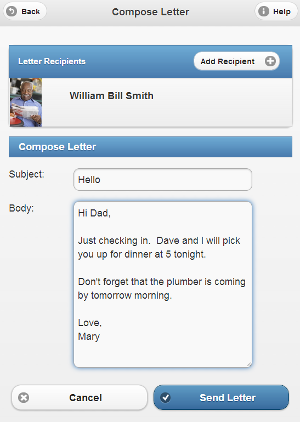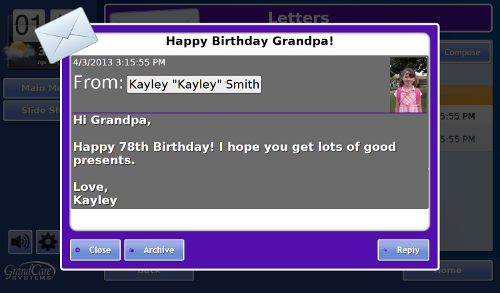Letters
Overview
You and your loved one can exchange electronic letters with the system. Your loved one will receive the letters from you on the system touchscreen, while you will receive letters from your loved one as email. The Letters module is available on the Care Menu.
Sending a Letter
- Log in to the Online Care Portal
- Open the Letters Module
- Click the "Send New Letter" button
- Select the Sender - only Caregivers who have been set up in the system with an email address will be listed. This is the same list available for your loved one to send letters to.
- When you have finished the letter, click the "Send Letter" button
Receiving a Letter
Your loved one can access letters from the Main Menu, by pressing the "Letters" button to display a list of letters, with the most recent ones at the top. Pressing on a letter will display it to be read.
Replying to a Letter
When the letter is displayed, your loved one can press on the "Delete" button to delete the letter, or the "Reply" button to send a reply. An attached keyboard isn't necessary, because an on-screen keyboard will appear for composing the reply letter. Press on the "Send Letter" button to send the reply, which will be sent to the Caregiver's email account.
When the Caregiver receives the emailed reply, a note will appear at the bottom with a reminder that to send another letter, log in to the Online Care Portal, and use the Letters module. A link is provided as part of the letter.
Letters - Step-by-Step Video
<mediaplayer>File:Letters.mp4</mediaplayer> (May take a few moments to load before starting)
pdf format (Media:Letters.pdf)