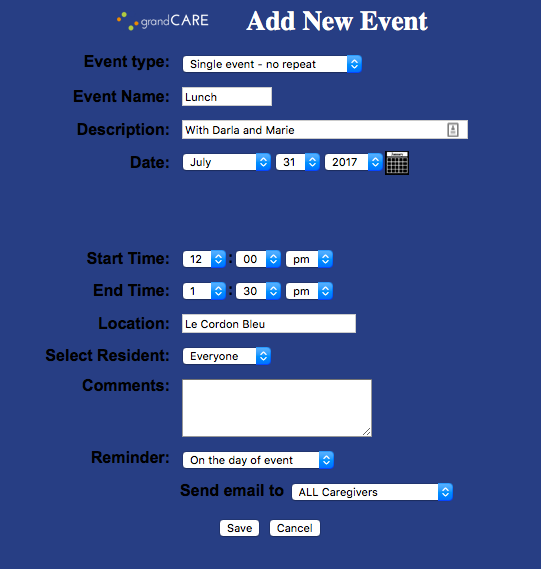Calendar
Jump to navigation
Jump to search
Overview
Your loved one's GrandCare system comes with a calendar that you can use to schedule events and appointments. Your loved one can view the calendar, and receive reminders for the events right on the system.
Opening the Calendar
- Log in to GCManage
- Open the Care Menu
- Click the Calendar icon - note that the date displayed on the icon is always the current date
There are numerous links on the calendar that allow you to view previous months or years, or to view months and years in the future. Click on the month name links for different months, or the year links, or the arrows, to take you back and forth in the calendar.
Adding an Event
- Click the numeric date on the day of the event
- The Calendar/Note wizard opens, which will let you enter a new Calendar Event. From this screen you can also enter a Care Coordination Note. Click on "Add Calendar Event."
- The Add New Event window will display
- Enter information about the event
- The Event Type field gives you the option of a single event, or an event that repeats
- The Reminder field lets you choose when to send a reminder email to caregivers. Your loved one can be set up as a Caregiver to receive reminder emails as well.
- Click the "Save" button
Changing or Deleting an Event
- Click on the event name in the monthly calendar if you want to change or delete it
- Make any changes, then click the "Save" button
- To delete the event, click the "Delete" button
- If you click the "Save Copy" button, an exact duplicate of the event will be saved on the same date. This is useful if you have a second event that is similar to the first one. Edit the duplicate event to make the changes.
Calendar - How To Video
<mediaplayer>File:Calendar.mp4</mediaplayer> (May take a few moments to load before starting)