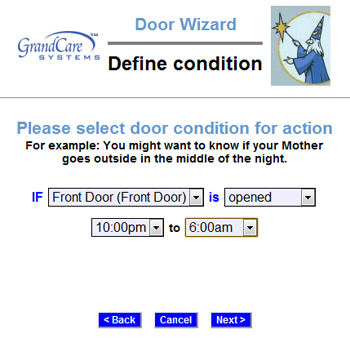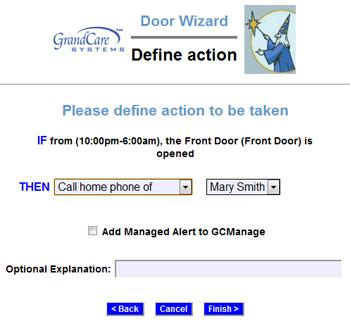Action Buttons
Overview
The simplest type of sensor is the action button or pendant. It is a device with a button that can be pushed at any time. These devices can be placed in a convenient spot, or worn like necklace. Rules can be set to send out notifications when the button is pushed. The notifications can be sent by email, text, or phone, and can go to a single caregiver or to many. Sometimes referred to as "Call Me" buttons, these devices can let you know when your loved one needs some help, or needs you to call.
Setting Rules
You can set up rules to alert caregivers when something occurs. To add a rule:
- Log in to GCManage
- Open the Care Menu
- Click the "Notifications" button
- In the Action Button Rules section, click the "Add New Rule" button
There are two parts to each rule, a condition and an action. On the first screen, choose the condition. Your rule can be triggered:
- Whenever a button is pushed
- If a button is pushed during a specified time period
- If a button is not pushed during a specified time period
Once you have defined the condition, you need to set the action. Possible actions include turning on a light, or contacting a single caregiver, all caregivers, or a Call List. The types of contact include:
- Text message
- Phone call to home, work or cell phone
- Phone call to a Call List
Examples of rules might be:
- If the button is not pushed between 9 and 10am (when a nurse is expected to visit) then email an adult daughter.
- If the button is pushed at any time then send texts to all caregivers.
- If the button is pushed in the middle of the night, then contact a Call List.
Multiple rules can be triggered for any event, so that multiple types of alerts can be sent out, for example both phone calls and emails.
A checkbox next to the rule lets you set whether the rule is enabled or disabled. It might make sense to turn off a rule while your loved one is on vacation, so that alerts won't be sent out during that time. You can disable a rule by unchecking the box. When you're ready for the rule to be active again, just check the Enabled checkbox again, and then save the rule settings.