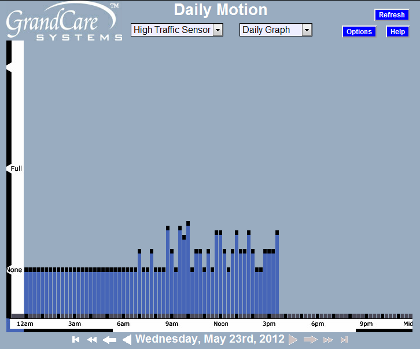Difference between revisions of "Away Mode"
Jump to navigation
Jump to search
| Line 1: | Line 1: | ||
__NOTOC__ [[File:Z-Wave.png|right|frame|Z-Wave Motion and Temperature Sensor]] | __NOTOC__ [[File:Z-Wave.png|right|frame|Z-Wave Motion and Temperature Sensor]] | ||
<h3 style="display: inline-block; background:#ffffff; font-weight:bold; border-bottom:2px solid #6093cc; text-align:left; color:#000; padding:0.2em 0.4em;">Overview</h3> | <h3 style="display: inline-block; background:#ffffff; font-weight:bold; border-bottom:2px solid #6093cc; text-align:left; color:#000; padding:0.2em 0.4em;">Overview</h3> | ||
Caregivers can set alerts for activity sensors, health devices, and medications. But what happens to the alerts when your loved one is away from home on vacation? To help caregivers avoid a flurry of spurious alerts, you can set the system's “Away Mode.” It silences text, email and phone call alerts when your senior is away from home. Whether | Caregivers can set alerts for activity sensors, health devices, and medications. But what happens to the alerts when your loved one is away from home on vacation? To help caregivers avoid a flurry of spurious alerts, you can set the system's “Away Mode.” It silences text, email and phone call alerts when your senior is away from home. Whether the Resident is on a brief weekend holiday or just gone for the day, your caregiving team will be free of false alarms. | ||
<h3 style="display: inline-block; background:#ffffff; font-weight:bold; border-bottom:2px solid #6093cc; text-align:left; color:#000; padding:0.2em 0.4em;"> | [[File:MotionGraph.png|right|frame|Motion Graph]] | ||
[[File:MotionGraph.png|right|frame|Motion Graph]] | |||
<h3 style="display: inline-block; background:#ffffff; font-weight:bold; border-bottom:2px solid #6093cc; text-align:left; color:#000; padding:0.2em 0.4em;">Activating Away Mode</h3> | |||
* Login | * Login | ||
* Open the [[Account]] | * Open the [[Account]] | ||
| Line 9: | Line 11: | ||
* Click the Activate Away Mode button, and confirm | * Click the Activate Away Mode button, and confirm | ||
Deactivating Away Mode | <h3 style="display: inline-block; background:#ffffff; font-weight:bold; border-bottom:2px solid #6093cc; text-align:left; color:#000; padding:0.2em 0.4em;">Deactivating Away Mode</h3> | ||
When the Resident returns home, you can deactivate Away Mode the same way. When you are ready for alerts to resume: | |||
* Login | * Login | ||
* Open the [[Account]] | * Open the [[Account]] | ||
* Open the Details tab | * Open the Details tab | ||
* Click to Deactivate Away Mode, and confirm | * Click to Deactivate Away Mode, and confirm | ||
Revision as of 19:56, 31 January 2017
Overview
Caregivers can set alerts for activity sensors, health devices, and medications. But what happens to the alerts when your loved one is away from home on vacation? To help caregivers avoid a flurry of spurious alerts, you can set the system's “Away Mode.” It silences text, email and phone call alerts when your senior is away from home. Whether the Resident is on a brief weekend holiday or just gone for the day, your caregiving team will be free of false alarms.
Activating Away Mode
- Login
- Open the Account
- Open the Details tab
- Click the Activate Away Mode button, and confirm
Deactivating Away Mode
When the Resident returns home, you can deactivate Away Mode the same way. When you are ready for alerts to resume:
- Login
- Open the Account
- Open the Details tab
- Click to Deactivate Away Mode, and confirm