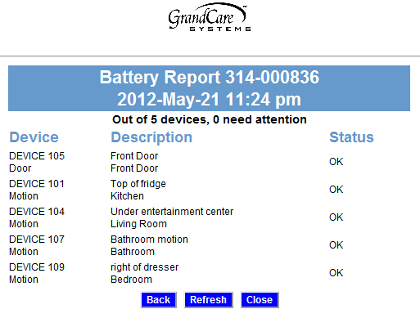Difference between revisions of "Battery Reporting"
Jump to navigation
Jump to search
(Created page with "<h3 style="display: inline-block; background:#ffffff; font-weight:bold; border-bottom:2px solid #6093cc; text-align:left; color:#000; padding:0.2em 0.4em;"><br />Overview</h3>...") |
|||
| Line 1: | Line 1: | ||
[[File:BatteryReport1.png|right|frame|A Battery Report]] | |||
<h3 style="display: inline-block; background:#ffffff; font-weight:bold; border-bottom:2px solid #6093cc; text-align:left; color:#000; padding:0.2em 0.4em;"><br />Overview</h3> | <h3 style="display: inline-block; background:#ffffff; font-weight:bold; border-bottom:2px solid #6093cc; text-align:left; color:#000; padding:0.2em 0.4em;"><br />Overview</h3> | ||
The sensors and health devices that | The sensors and health devices that work with your loved one's GrandCare system are wireless, and battery operated. Like anything else, they will only work as long as their batteries are good. Most of these devices are designed to report their current battery levels wirelessly. Your loved one's GrandCare system listens for that data, and reports the battery levels on a Battery Report available on the Care Menu. You ''can'' and ''should'' check this battery report frequently, so that you know when to replace the batteries on your loved one's devices. | ||
<h3 style="display: inline-block; background:#ffffff; font-weight:bold; border-bottom:2px solid #6093cc; text-align:left; color:#000; padding:0.2em 0.4em;"><br />How to Run the Battery Report</h3> | |||
* [[Help: Logging In|Log in to GCManage]] | |||
* Open the [[Help: Care Menu|Care Menu]] | |||
* Click the "Settings" button | |||
* Click the "Advanced" button | |||
* Click the "Battery Report" button | |||
<h3 style="display: inline-block; background:#ffffff; font-weight:bold; border-bottom:2px solid #6093cc; text-align:left; color:#000; padding:0.2em 0.4em;"><br />Understanding the Report</h3> | |||
The majority of sensors and health devices that are integrated with your GrandCare system can report their battery st | The majority of sensors and health devices that are integrated with your GrandCare system can report their battery st | ||
Revision as of 19:46, 22 May 2012
Overview
The sensors and health devices that work with your loved one's GrandCare system are wireless, and battery operated. Like anything else, they will only work as long as their batteries are good. Most of these devices are designed to report their current battery levels wirelessly. Your loved one's GrandCare system listens for that data, and reports the battery levels on a Battery Report available on the Care Menu. You can and should check this battery report frequently, so that you know when to replace the batteries on your loved one's devices.
How to Run the Battery Report
- Log in to GCManage
- Open the Care Menu
- Click the "Settings" button
- Click the "Advanced" button
- Click the "Battery Report" button
Understanding the Report
The majority of sensors and health devices that are integrated with your GrandCare system can report their battery st