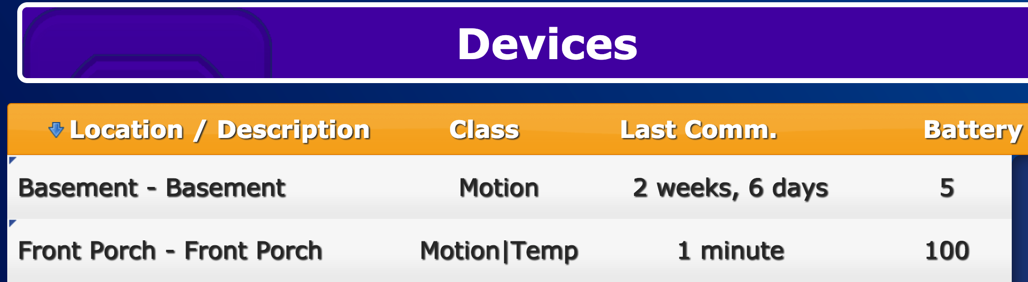Difference between revisions of "Battery Reporting"
Jump to navigation
Jump to search
| (43 intermediate revisions by 4 users not shown) | |||
| Line 1: | Line 1: | ||
[[File: | __NOTOC__ | ||
Most supported wireless devices are designed to report their battery levels to the system. You can check on the battery levels from any Internet-connected computer through the [[Online Care Portal|Online Care Portal]]. You can also check the battery levels directly from the touchscreen. You should check battery levels often to know when device batteries need replacement.<br /> | |||
<br /> | |||
[[File:Snip20170829 3.png|thumb|right|Battery Reporting <br />One device should have the batteries replaced.]]<br /> | |||
===How to Check Battery Levels Remotely=== | |||
:# Click on [[Show Touchscreen|Show Touchscreen]] from the [[Online Care Portal|Online Care Portal]]. | |||
:# Click the "Settings" button in the lower left corner. | |||
:# Click the "Devices" button. | |||
:# Observe the battery levels in the far right column.<br /> | |||
<br /> | |||
===How to Check Battery Levels at the Touchscreen=== | |||
:# Click the "Settings" button in the lower left corner. | |||
:# Click the "Devices" button | |||
:# Observe the battery levels in the far right column.<br /> | |||
<br /> | |||
===Understanding Battery Levels=== | |||
:* Some devices provide their exact battery levels. When battery levels read below 25%, it is best to change them out to ensure continued communication. | |||
:* Some devices don't provide their exact level. Those devices only show "OK" when the batteries are still good. | |||
:* A few devices don't provide their battery levels at all. Those devices have a status of "N/A." | |||
<br /> | |||
<div style="text-align: right; margin:5px;">'''[[Media:BatteryReport.pdf|<i class="fa fa-file-pdf-o"></i> PDF Format]]'''</div> | |||
Latest revision as of 16:41, 8 September 2017
Most supported wireless devices are designed to report their battery levels to the system. You can check on the battery levels from any Internet-connected computer through the Online Care Portal. You can also check the battery levels directly from the touchscreen. You should check battery levels often to know when device batteries need replacement.
How to Check Battery Levels Remotely
- Click on Show Touchscreen from the Online Care Portal.
- Click the "Settings" button in the lower left corner.
- Click the "Devices" button.
- Observe the battery levels in the far right column.
How to Check Battery Levels at the Touchscreen
- Click the "Settings" button in the lower left corner.
- Click the "Devices" button
- Observe the battery levels in the far right column.
Understanding Battery Levels
- Some devices provide their exact battery levels. When battery levels read below 25%, it is best to change them out to ensure continued communication.
- Some devices don't provide their exact level. Those devices only show "OK" when the batteries are still good.
- A few devices don't provide their battery levels at all. Those devices have a status of "N/A."