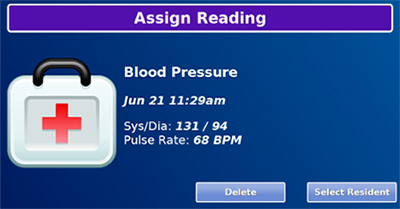Difference between revisions of "Blood Pressure Monitor"
| Line 1: | Line 1: | ||
[[File:BP-Monitor.png|right|frame|Blood Pressure Monitor]] | [[File:BP-Monitor.png|right|frame|Blood Pressure Monitor]] | ||
<h3 style="display: inline-block; background:#ffffff; font-weight:bold; border-bottom:2px solid #6093cc; text-align:left; color:#000; padding:0.2em 0.4em;"><br />Overview</h3> | <h3 style="display: inline-block; background:#ffffff; font-weight:bold; border-bottom:2px solid #6093cc; text-align:left; color:#000; padding:0.2em 0.4em;"><br />Overview</h3> | ||
With the blood pressure monitor, your loved one can take a blood pressure reading, that will be transmitted automatically to the GrandCare system. It operates completely wirelessly. Caregivers can log in to see the blood pressure readings, and to set up rules, for example to alert caregivers when a reading has been taken, or to remind the loved one if a reading hasn't been taken at the expected time.<br /><br /> | With the blood pressure monitor, your loved one can take a blood pressure reading, that will be transmitted automatically to the GrandCare system. It operates completely wirelessly. Caregivers can log in to see the blood pressure readings, and to set up rules, for example to alert caregivers when a reading has been taken, or to remind the loved one if a reading hasn't been taken at the expected time.<br /><br /> | ||
| Line 19: | Line 18: | ||
* Press the "Start" button to turn off the power, or wait a few minutes and the monitor will turn off automatically<br /><br /> | * Press the "Start" button to turn off the power, or wait a few minutes and the monitor will turn off automatically<br /><br /> | ||
[[File:AssignBPReading.png|right|frame|Assign Reading]] | |||
<h3 style="display: inline-block; background:#ffffff; font-weight:bold; border-bottom:2px solid #6093cc; text-align:left; color:#000; padding:0.2em 0.4em;">Assigning the Reading</h3> | <h3 style="display: inline-block; background:#ffffff; font-weight:bold; border-bottom:2px solid #6093cc; text-align:left; color:#000; padding:0.2em 0.4em;">Assigning the Reading</h3> | ||
In some cases, a blood pressure monitor will be shared by multiple residents. In that case, when a reading is taken, it must be assigned to the appropriate resident. To assign a reading: | In some cases, a blood pressure monitor will be shared by multiple residents. In that case, when a reading is taken, it must be assigned to the appropriate resident. To assign a reading: | ||
| Line 25: | Line 25: | ||
* Press the "Assign Reading" button | * Press the "Assign Reading" button | ||
* There may be more than one unassigned reading on the system. The first will be displayed. Press the "Select Resident" button | * There may be more than one unassigned reading on the system. The first will be displayed. Press the "Select Resident" button | ||
* Select the appropriate resident, then press the "OK" button | |||
* If there are additional readings to be assigned, the next one will appear, otherwise the screen will show that there are no more readings to be assigned<br /><br /> | |||
Revision as of 16:58, 26 June 2012
Overview
With the blood pressure monitor, your loved one can take a blood pressure reading, that will be transmitted automatically to the GrandCare system. It operates completely wirelessly. Caregivers can log in to see the blood pressure readings, and to set up rules, for example to alert caregivers when a reading has been taken, or to remind the loved one if a reading hasn't been taken at the expected time.
Supported Model
There is one type of blood pressure monitor that can be used with a GrandCare system, the A&D Medical brand monitor. It comes with your choice of three cuff sizes, small, medium or large. The monitor is battery-operated, and communicates with the system wirelessly via Bluetooth. As part of the installation process, a Bluetooth antenna will be installed, and the blood pressure monitor will be paired with your system, and assigned to one more more residents (loved ones) so that the signals are picked up properly. This is typically done for you by your GrandCare installer.
Taking a Reading
The blood pressure monitor comes with complete directions for installing the batteries, attaching the components of the monitor, and taking an accurate reading, which your loved one should follow. Some of the key points include:
- Sit quietly for a 5 - 10 minutes before the measurement, and do not take the reading immediately after exercise or exertion
- Sit quietly during the measurement, with the arm resting on a table
- Place the cuff on the arm (preferably the left arm, preferably a bare arm) - the arrow on the cuff should point within the proper size range
- Place the cuff above the elbow, with the air hose positioned over the inner arm and pointed down toward the hand
- Press the "Start" button to begin the reading
- Note that the "Start" button can also functions as a Stop button
- When the measurement is complete, the blood pressure and pulse rate display on the monitor screen
- Within a few minutes, the reading will be transmitted automatically to the GrandCare system
- Press the "Start" button to turn off the power, or wait a few minutes and the monitor will turn off automatically
Assigning the Reading
In some cases, a blood pressure monitor will be shared by multiple residents. In that case, when a reading is taken, it must be assigned to the appropriate resident. To assign a reading:
- At the touchscreen, press the "Caregiving" button
- Enter the 4-digit System PIN number (which is set, and can be viewed, on the Advanced Settings screen in the Care Menu.)
- Press the "Assign Reading" button
- There may be more than one unassigned reading on the system. The first will be displayed. Press the "Select Resident" button
- Select the appropriate resident, then press the "OK" button
- If there are additional readings to be assigned, the next one will appear, otherwise the screen will show that there are no more readings to be assigned