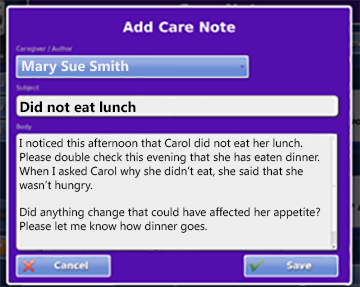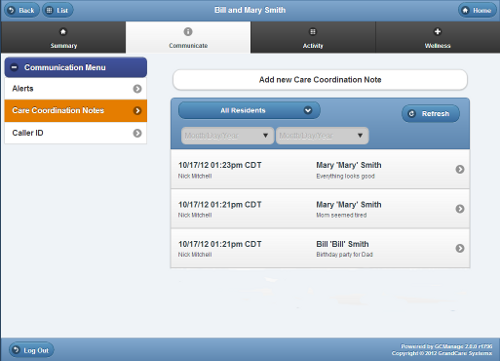Difference between revisions of "Care Notes"
Jump to navigation
Jump to search
(Created page with "__NOTOC__ right|frame|Adding a Care Note on the Touchscreen right|frame|Care Coordination Notes on the Care Portal<br...") |
m (Formatting changes) |
||
| Line 2: | Line 2: | ||
[[File:Care-note.png|right|frame|Adding a Care Note on the Touchscreen]] | [[File:Care-note.png|right|frame|Adding a Care Note on the Touchscreen]] | ||
[[File:myGrandCareDashboard.png|right|frame|Care Coordination Notes on the Care Portal]]<br /> | [[File:myGrandCareDashboard.png|right|frame|Care Coordination Notes on the Care Portal]]<br /> | ||
Care Notes are a way for people in the caregiving network to exchange messages and notes about the resident. These notes are designed to be seen by caregivers, and not by the resident, for those situations in which the notes include sensitive information that would be better not to be seen by the resident. (Other features of the system, | Care Notes are a way for people in the caregiving network to exchange messages and notes about the resident. These notes are designed to be seen by caregivers, and not by the resident, for those situations in which the notes include sensitive information that would be better not to be seen by the resident. (Other features of the system, [[Messages|Messages]] and [[Letters|Letters]], are designed for communication between the caregivers and the resident.)<br /> | ||
<br /> | <br /> | ||
= | <h3 style="display: inline-block; background:#ffffff; font-weight:bold; border-bottom:2px solid #6093cc; text-align:left; color:#000; padding:0.2em 0.4em;">Adding a Care Note</h3> | ||
There are several different ways to add a Care Note:<br /><br /> | There are several different ways to add a Care Note:<br /><br /> | ||
:<big>'''From the Online Care Portal, Account Screen'''</big> | :<big>'''From the Online Care Portal, Account Screen'''</big> | ||
:# Log into the | :# Log into the [[Online Care Portal|Online Care Portal]] and open the [[Care Menu|Care Menu]]. | ||
:# Click on the system account to open it. | :# Click on the system account to open it. | ||
:# Click the '''"Caregiving"''' tab. | :# Click the '''"Caregiving"''' tab. | ||
| Line 16: | Line 16: | ||
:<big>'''From the Calendar in the Care Menu'''</big> | :<big>'''From the Calendar in the Care Menu'''</big> | ||
:# Log into the | :# Log into the [[Online Care Portal|Online Care Portal]] and open the [[Care Menu|Care Menu]]. | ||
:# Click the '''"Calendar"''' button. | :# Click the '''"Calendar"''' button. | ||
:# Select the current date. | :# Select the current date. | ||
| Line 23: | Line 23: | ||
:<big>'''At the Touchscreen'''</big> | :<big>'''At the Touchscreen'''</big> | ||
: You can enter a Care Note directly from the touchscreen. | : You can enter a Care Note directly from the touchscreen. | ||
:# Touch the | :# Touch the "[[Caregiving|Caregiving]]" button. | ||
:# If you are not yet | :# If you are not yet [[Caregiver Check In|Checked In]], enter your [[Touchscreen PINs|Caregiver Pin]]. | ||
:# Touch the '''"Care Notes"''' button'. | :# Touch the '''"Care Notes"''' button'. | ||
:# Touch the '''"New Care Note"''' button.<br /><br /> | :# Touch the '''"New Care Note"''' button.<br /><br /> | ||
= | |||
<h3 style="display: inline-block; background:#ffffff; font-weight:bold; border-bottom:2px solid #6093cc; text-align:left; color:#000; padding:0.2em 0.4em;">Viewing a Note</h3> | |||
There are four different ways to see Care Notes:<br /><br /> | There are four different ways to see Care Notes:<br /><br /> | ||
:# '''In the | :# '''In the [[Online Care Portal|Online Care Portal]]:''' Under Notifications, click '''“View Care Coordination Notes”'''. Select the correct resident, and choose the date range for the notes. | ||
:# '''From the Calendar:''' From the | :# '''From the Calendar:''' From the [[Care Menu|Care Menu]], click the '''"Calendar"''' button to open the calendar, then click the note icon on the date of the note you want to see. | ||
:# '''On the Touchscreen:''' Touch the " | :# '''On the Touchscreen:''' Touch the "[[Caregiving|Caregiving]]" button on the [[Main Menu|Main Menu]], and then '''"Care Notes"'''. You may have to enter your [[Touchscreen PINs|Caregiver Pin]]. (The Touchscreen display is limited to Care Notes created in the last 14 days.) | ||
:# '''In email:''' At the end of every day, all the care notes written that day will be sent out as email to all caregivers who have been set up with email addresses.<br /><br /> | :# '''In email:''' At the end of every day, all the care notes written that day will be sent out as email to all caregivers who have been set up with email addresses.<br /><br /> | ||
= | <h3 style="display: inline-block; background:#ffffff; font-weight:bold; border-bottom:2px solid #6093cc; text-align:left; color:#000; padding:0.2em 0.4em;">Care Note Reports</h3> | ||
See | See [[Reports|Reports]]. | ||
<br /><br /> | <br /><br /> | ||
= | |||
Care Notes can be added and viewed, but, to comply with | <h3 style="display: inline-block; background:#ffffff; font-weight:bold; border-bottom:2px solid #6093cc; text-align:left; color:#000; padding:0.2em 0.4em;">Changing and Deleting Notes</h3> | ||
Care Notes can be added and viewed, but, to comply with [[HIPAA]] regulations, a security feature has been added. Once a Note has been saved it cannot be changed or deleted. | |||
<br /> | <br /> | ||
<br /> | <br /> | ||
<div style="text-align: right; margin:5px;"> | <div style="text-align: right; margin:5px;"><small>GC-01-OUM-0013, Rev F</small><br /></div> | ||
Revision as of 21:47, 26 January 2016
Care Notes are a way for people in the caregiving network to exchange messages and notes about the resident. These notes are designed to be seen by caregivers, and not by the resident, for those situations in which the notes include sensitive information that would be better not to be seen by the resident. (Other features of the system, Messages and Letters, are designed for communication between the caregivers and the resident.)
Adding a Care Note
There are several different ways to add a Care Note:
- From the Online Care Portal, Account Screen
- Log into the Online Care Portal and open the Care Menu.
- Click on the system account to open it.
- Click the "Caregiving" tab.
- Click the "Care Coordination Notes" button.
- Click "Add New Care Coordination Note".
- From the Calendar in the Care Menu
- Log into the Online Care Portal and open the Care Menu.
- Click the "Calendar" button.
- Select the current date.
- Click the "Add Care Note" link.
- At the Touchscreen
- You can enter a Care Note directly from the touchscreen.
- Touch the "Caregiving" button.
- If you are not yet Checked In, enter your Caregiver Pin.
- Touch the "Care Notes" button'.
- Touch the "New Care Note" button.
Viewing a Note
There are four different ways to see Care Notes:
- In the Online Care Portal: Under Notifications, click “View Care Coordination Notes”. Select the correct resident, and choose the date range for the notes.
- From the Calendar: From the Care Menu, click the "Calendar" button to open the calendar, then click the note icon on the date of the note you want to see.
- On the Touchscreen: Touch the "Caregiving" button on the Main Menu, and then "Care Notes". You may have to enter your Caregiver Pin. (The Touchscreen display is limited to Care Notes created in the last 14 days.)
- In email: At the end of every day, all the care notes written that day will be sent out as email to all caregivers who have been set up with email addresses.
Care Note Reports
See Reports.
Changing and Deleting Notes
Care Notes can be added and viewed, but, to comply with HIPAA regulations, a security feature has been added. Once a Note has been saved it cannot be changed or deleted.
GC-01-OUM-0013, Rev F