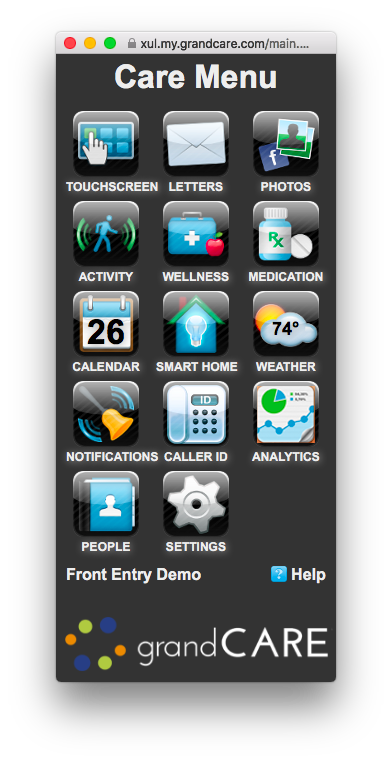Difference between revisions of "Care Portal"
Jump to navigation
Jump to search
(Created page with "__NOTOC__ <table> <tr><td valign="top">left|Care Portal</td> <td> Unobtrusive activity of daily living monitoring sensors or action buttons report...") |
m (Wordsmithing) |
||
| (14 intermediate revisions by the same user not shown) | |||
| Line 3: | Line 3: | ||
<tr><td valign="top">[[File:CaregiverIcon90.jpg|left|Care Portal]]</td> | <tr><td valign="top">[[File:CaregiverIcon90.jpg|left|Care Portal]]</td> | ||
<td> | <td> | ||
Residents access all the features of the system through the touchscreen system in their homes. For caregivers, there is a web-based care portal. This is how you interact with the resident and their system, where you have access to set up rules, upload pictures, adjust settings, monitor health readings and activity charts, and many other caregiver features of the system.</td></tr> | |||
</table><br /> | </table><br /> | ||
== | ==Accessing the Care Portal Dashboard== | ||
[[ | When you log in, you will see the Account Summary or Dashboard page. This gives you access to administrative features, such as managing Users and permissions. Administrators for multiple systems can manage them into Groups or Communities. The Care Portal also provides access to the [[Care Menu|Care Menu]]. | ||
* What is the [[Online Care Portal|Online Care Portal]]? | |||
* [[ | * [[Logging In|Logging In]] to the Care Portal | ||
* [[Dashboard Overview|Dashboard Overview]] - used to manage users, accounts, and systems | |||
* [[ | * Managing [[Users|Users]] | ||
* [[User Roles and Privileges|User Roles and Privileges]]<br /><br /> | |||
* [[ | |||
* [[ | |||
==Care Menu== | |||
[[File:CareMenu.png|right|Care Menu]] | |||
== | Access to the [[Care Menu|Care Menu]] for a particular account's touchscreen is found on that account's summary page. The Care Menu lets caregivers access, configuring, and interact with the features of the resident's system. Use the Care Menu to communicate with the resident, to adjust settings, or to customize the system, to view activity and health readings, and to set rules. | ||
* [[Care Menu|Care Menu]] | |||
Latest revision as of 17:36, 11 July 2017
| Residents access all the features of the system through the touchscreen system in their homes. For caregivers, there is a web-based care portal. This is how you interact with the resident and their system, where you have access to set up rules, upload pictures, adjust settings, monitor health readings and activity charts, and many other caregiver features of the system. |
Accessing the Care Portal Dashboard
When you log in, you will see the Account Summary or Dashboard page. This gives you access to administrative features, such as managing Users and permissions. Administrators for multiple systems can manage them into Groups or Communities. The Care Portal also provides access to the Care Menu.
- What is the Online Care Portal?
- Logging In to the Care Portal
- Dashboard Overview - used to manage users, accounts, and systems
- Managing Users
- User Roles and Privileges
Care Menu
Access to the Care Menu for a particular account's touchscreen is found on that account's summary page. The Care Menu lets caregivers access, configuring, and interact with the features of the resident's system. Use the Care Menu to communicate with the resident, to adjust settings, or to customize the system, to view activity and health readings, and to set rules.