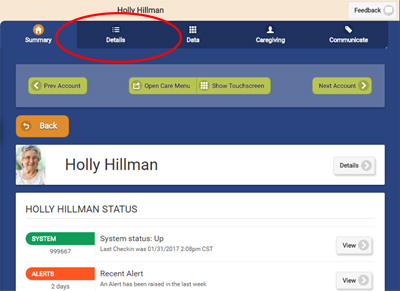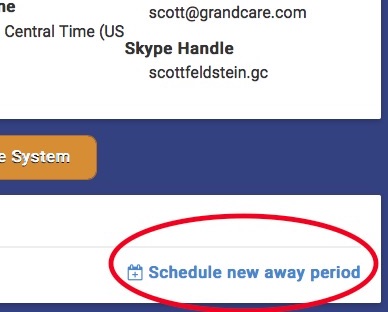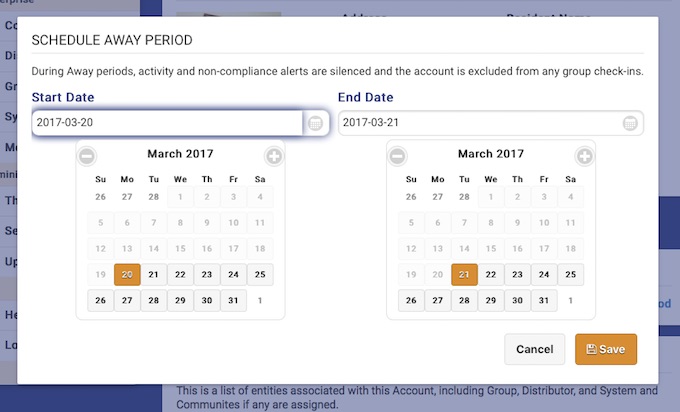Difference between revisions of "Community Messages"
Jump to navigation
Jump to search
| Line 3: | Line 3: | ||
[[File:AwayMode-Dialog.jpg|right|frame|Confirm]] | [[File:AwayMode-Dialog.jpg|right|frame|Confirm]] | ||
==Overview== | ==Overview== | ||
Messages can easily be sent to individuals in a community, or to everyone in a community using the Community Messages feature. It's like sending a text message from the community to the system screens of Residents within the community. The messages appear as pop-ups on the Residents' screens, and remain until they're acknowledged, so nobody will miss the message. | |||
== | ==Sending a Community Message== | ||
* Log in to the [[Online Care Portal]] | * Log in to the [[Online Care Portal]] | ||
* Select the | * Select Message Center | ||
* | * Select the checkbox for individual Residents or the whole community | ||
* | * Enter a subject heading for the message, and the message iteself | ||
* Select the Emergency Message setting, if applicable, and choose to include an audio tone when the message displays | |||
==Receiving a Community Message== | |||
== | |||
Revision as of 20:21, 6 February 2017
Overview
Messages can easily be sent to individuals in a community, or to everyone in a community using the Community Messages feature. It's like sending a text message from the community to the system screens of Residents within the community. The messages appear as pop-ups on the Residents' screens, and remain until they're acknowledged, so nobody will miss the message.
Sending a Community Message
- Log in to the Online Care Portal
- Select Message Center
- Select the checkbox for individual Residents or the whole community
- Enter a subject heading for the message, and the message iteself
- Select the Emergency Message setting, if applicable, and choose to include an audio tone when the message displays