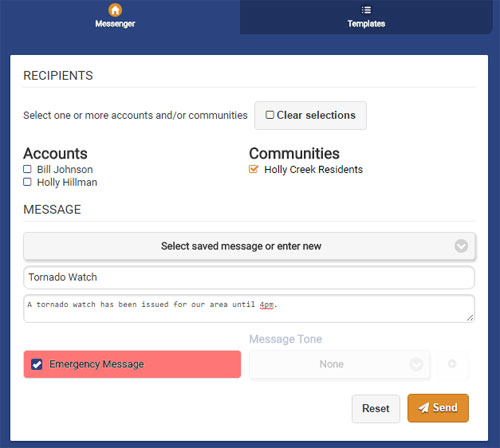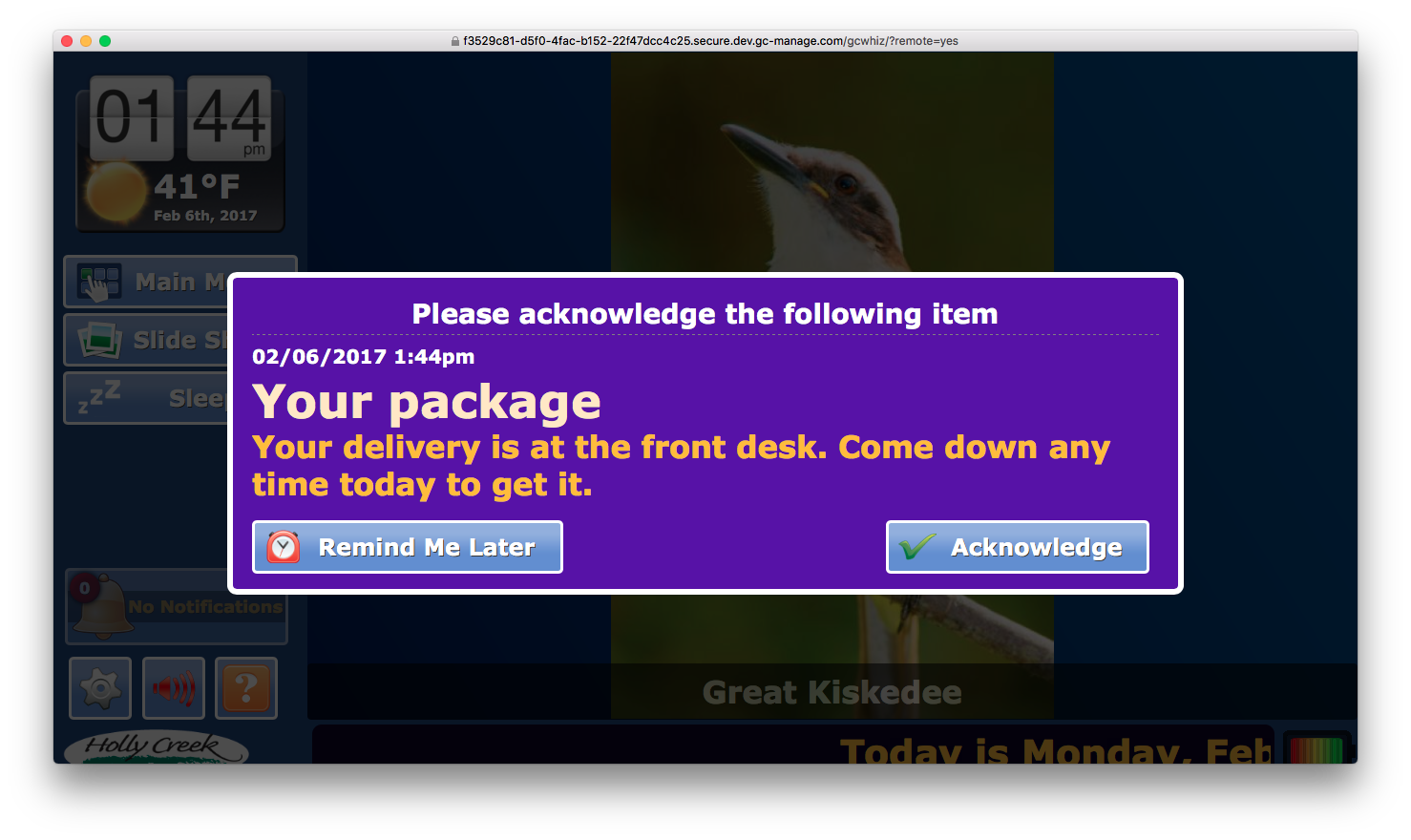Difference between revisions of "Community Messages"
Jump to navigation
Jump to search
| Line 16: | Line 16: | ||
==Receiving a Community Message== | ==Receiving a Community Message== | ||
[[File:CommunityMessages-Resident. | [[File:CommunityMessages-Resident.png|right|frame|Receive a Community Message]] | ||
The message pops up on the designated Residents' screens, and remains there until it is acknowledged, by pressing the button. | The message pops up on the designated Residents' screens, and remains there until it is acknowledged, by pressing the button. | ||
Revision as of 22:41, 6 February 2017
Overview
Messages can easily be sent to individuals in a community, or to everyone in a community using the Community Messages feature. It's like sending a text message from the community to the system screens of Residents within the community. The messages appear as pop-ups on the Residents' screens, and remain until they're acknowledged, so nobody will miss the message.
Sending a Community Message
- Log in to the Online Care Portal
- Select Message Center
- Select the checkbox for individual Residents or the whole community
- Enter a subject heading for the message, and the body of the message itself
- If you'd like to include an audio tone when the message is delivered, choose one from the list
- Select the Emergency Message setting, if applicable - an alarm tone will sound when the message is delivered, and a red "Emergency Message" title will appear on the message.
- Click the Send button
Receiving a Community Message
The message pops up on the designated Residents' screens, and remains there until it is acknowledged, by pressing the button.