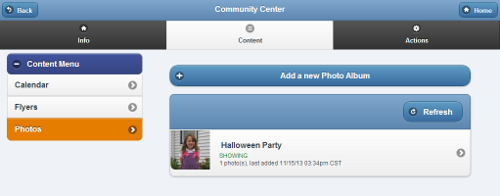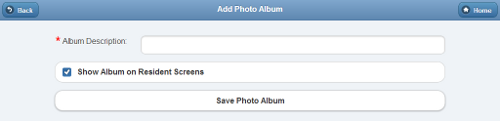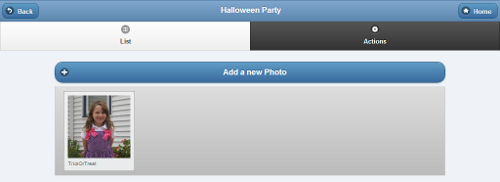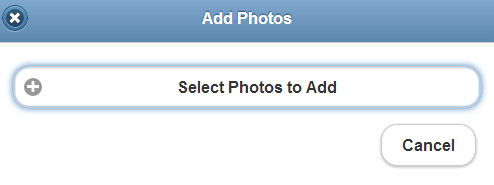Community Photos
Jump to navigation
Jump to search
OverviewCommunities can share photos from community events with all the members of the Community. Residents can browse the photos on their touchscreen, and see them displayed in their slide show. |
Adding Community Photos
You can add Community photos if you are a user with the role of Group Communicator, Group Caregiver or Group Admin (or above) for groups that are in the Community. The photos must be located on your computer, or on a device that is attached to your computer, such as a flash drive or camera. To add Community Photos:
- Click the "Manage Communities" button on the Dashboard.
- Select the appropriate Community.
- Click the "Content" tab.
- Click the "Photos" button.
- All photos must be in an album. Select an album, or add a new one.
- Click the "Add a new Photo" button.
- Click the "Upload a Flyer" button.
- Enter an expiration date if the flyer should only display for a set period of days. If no expiration date is set, the flyer will continue to display until it is deleted.
- Click the "Save Flyer" button.
Editing and Deleting Community Flyers
Community flyers can be edited and removed by any users who have the role of Group Communicator, Group Caregiver or Group Admin (or above) for groups that are in the Community. To edit or delete Community flyers:
- Click the "Manage Communities" button on the Dashboard.
- Select the appropriate Community.
- Click the "Content" tab.
- Click the "Flyers" button.
- To edit the expiration date for a Flyer, click the appropriate Flyer, and make the change.
- To delete a Flyer, click the red "X" on the Flyer you want to delete.
- If you have a flyer that you would like to use again, you can remove the check for "Show Flyer on Resident Screens." This will temporarily stop the flyer from displaying, until you check the box again.