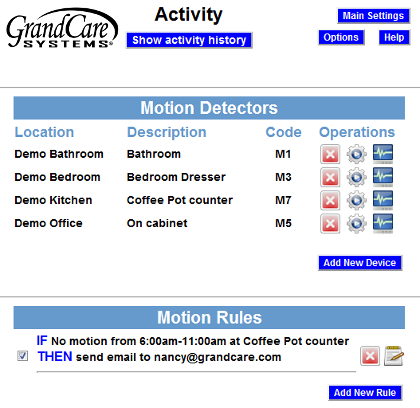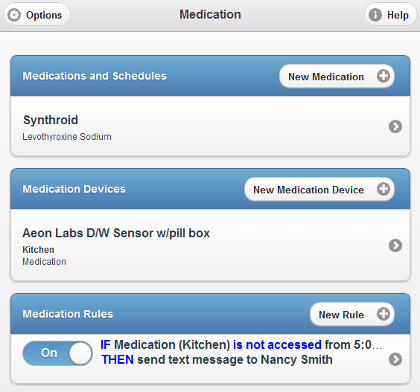Difference between revisions of "Disabling Rules"
m (formatting) |
|||
| Line 4: | Line 4: | ||
You can turn off individual rules, for example when the Resident goes on vacation, or a particular alert is no longer needed. That will prevent you from receiving unnecessary alerts, e.g. if there are rules to alert you when there is no motion, or nobody in bed. You can enable the rules again when the Resident returns. (You may also activate the [[Away Mode]] setting to temporarily stop all alerts when the Resident is away.<br /><br /> | You can turn off individual rules, for example when the Resident goes on vacation, or a particular alert is no longer needed. That will prevent you from receiving unnecessary alerts, e.g. if there are rules to alert you when there is no motion, or nobody in bed. You can enable the rules again when the Resident returns. (You may also activate the [[Away Mode]] setting to temporarily stop all alerts when the Resident is away.<br /><br /> | ||
===The Rules Checkbox=== | |||
Most rules have a checkbox next to them. When the box is checked, the rule is enabled and working. When it is unchecked, then the rule is disabled. Each rule is enabled or disabled separately, so that you could keep active a rule that is useful even when nobody is home (for example an alert when the indoor temperature of the home gets too low) while disabling rules related to motion or activity.<br /><br /> | Most rules have a checkbox next to them. When the box is checked, the rule is enabled and working. When it is unchecked, then the rule is disabled. Each rule is enabled or disabled separately, so that you could keep active a rule that is useful even when nobody is home (for example an alert when the indoor temperature of the home gets too low) while disabling rules related to motion or activity.<br /><br /> | ||
| Line 18: | Line 18: | ||
* Open the [[Care Menu|Care Menu]] | * Open the [[Care Menu|Care Menu]] | ||
* Click to open the [[Care_Menu#Medication_Management|Medication module]] | * Click to open the [[Care_Menu#Medication_Management|Medication module]] | ||
* Change the slider switch next to the rule from ''On'' to ''Off''<br /><br /> | * Change the slider switch next to the rule from '''On''' to '''Off'''<br /><br /> | ||
To Re-Start a Rule: | To Re-Start a Rule: | ||
| Line 24: | Line 24: | ||
<br /> | <br /> | ||
Revision as of 18:56, 19 July 2017
You can turn off individual rules, for example when the Resident goes on vacation, or a particular alert is no longer needed. That will prevent you from receiving unnecessary alerts, e.g. if there are rules to alert you when there is no motion, or nobody in bed. You can enable the rules again when the Resident returns. (You may also activate the Away Mode setting to temporarily stop all alerts when the Resident is away.
The Rules Checkbox
Most rules have a checkbox next to them. When the box is checked, the rule is enabled and working. When it is unchecked, then the rule is disabled. Each rule is enabled or disabled separately, so that you could keep active a rule that is useful even when nobody is home (for example an alert when the indoor temperature of the home gets too low) while disabling rules related to motion or activity.
To Disable a Rule:
- Log in to the Online Care Portal
- Open the Care Menu
- Click to open a module with rules, e.g. Activity, Notifications, Weather, Wellness
- Uncheck the box next to the rule you wish to disable
To Disable a Medication Rule: The medication module uses a newer interface design. To disable a medication dispenser rule:
- Log in to the Online Care Portal
- Open the Care Menu
- Click to open the Medication module
- Change the slider switch next to the rule from On to Off
To Re-Start a Rule:
Simply reverse the process, by adding a check to the box for most rules, or change the slider switch back to On for medication dispenser rules.