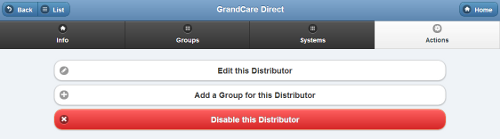Difference between revisions of "Distributor Actions"
Jump to navigation
Jump to search
m (Updated links) |
m (Formatting changes) |
||
| Line 13: | Line 13: | ||
* '''Disable this Distributor''' - Distributors can be disabled, rather than deleted, which means they can be re-activated in the future. To disable a Distributor, click the "Disable this Distributor" button. Only [[User Roles and Privileges|users with the role of Admin]] for the Server can disable Distributors.<br /><br /> | * '''Disable this Distributor''' - Distributors can be disabled, rather than deleted, which means they can be re-activated in the future. To disable a Distributor, click the "Disable this Distributor" button. Only [[User Roles and Privileges|users with the role of Admin]] for the Server can disable Distributors.<br /><br /> | ||
<br /> | |||
<div style="text-align: right;"><small>GC-01-OUM-0058 Rev A</small></div> | <div style="text-align: right; margin:5px; clear:both;"><small>GC-01-OUM-0058 Rev A</small><br />[[Media:DistributorActions.pdf|<i class="fa fa-file-pdf-o"></i> PDF Format]]</div> | ||
Revision as of 19:35, 27 January 2016
 |
Overview
Click the "Actions" tab to access the operations for managing the Distributor.
Distributor Actions
- Edit this Distributor - Click the "Edit this Distributor" button to change the name or contact information for the Distributor.
- Add a Group - Click the "Add a Group for this Distributor" button to add a new Group under this Distributor. You will be prompted for the information necessary to create a new Group.
- Disable this Distributor - Distributors can be disabled, rather than deleted, which means they can be re-activated in the future. To disable a Distributor, click the "Disable this Distributor" button. Only users with the role of Admin for the Server can disable Distributors.
GC-01-OUM-0058 Rev A
PDF Format
PDF Format