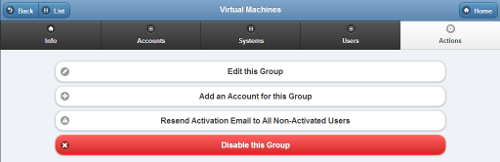Difference between revisions of "Group Actions"
Jump to navigation
Jump to search
m (formatting) |
|||
| (5 intermediate revisions by one other user not shown) | |||
| Line 5: | Line 5: | ||
[[File:GroupActions.png|right|frame|Group Actions]] | [[File:GroupActions.png|right|frame|Group Actions]] | ||
===Overview=== | |||
Click the "Actions" tab to access the | <br /> | ||
Click the "Actions" tab to access the operations for managing the [[Groups|Group]].<br /><br /> | |||
===Group Actions=== | |||
<br /> | |||
* '''Edit this Group''' - Click the "Edit this Group" button to change the name or contact information for the Group. | * '''Edit this Group''' - Click the "Edit this Group" button to change the name or contact information for the Group. | ||
:: The Distributor can't be edited. In order to change the Distributor, the Group must be "transfered" to a different Distributor. | :: The Distributor can't be edited. In order to change the Distributor, the Group must be "transfered" to a different Distributor. | ||
* Click the " | * '''Add an Account''' - Click the "Add an Account for this Group" button to add a new Account to the Group. You will be prompted for the information necessary to create a new Account, and to add it to the Group. | ||
:: You can transfer an Account to this Group from a different Group through "Manage Accounts" operations. | |||
* '''Resend Activation Email''' - This operation will resend an activation email to all Users for the Group that have never logged in. You may add additional wording to the message if you want. | |||
* '''Disable this Group''' - Groups can be disabled, rather than deleted, which means they can be re-activated in the future. To disable a Group, click the "Disable this Group" button. Only [[User Roles and Privileges|users with the role of Distributor Admin]] or above can disable Groups.<br /><br /> | |||
<div style="text-align: right;"><small>GC-01-OUM-0064 Rev A</small></div> | |||
Latest revision as of 21:24, 19 July 2017
 |
Overview
Click the "Actions" tab to access the operations for managing the Group.
Group Actions
- Edit this Group - Click the "Edit this Group" button to change the name or contact information for the Group.
- The Distributor can't be edited. In order to change the Distributor, the Group must be "transfered" to a different Distributor.
- Add an Account - Click the "Add an Account for this Group" button to add a new Account to the Group. You will be prompted for the information necessary to create a new Account, and to add it to the Group.
- You can transfer an Account to this Group from a different Group through "Manage Accounts" operations.
- Resend Activation Email - This operation will resend an activation email to all Users for the Group that have never logged in. You may add additional wording to the message if you want.
- Disable this Group - Groups can be disabled, rather than deleted, which means they can be re-activated in the future. To disable a Group, click the "Disable this Group" button. Only users with the role of Distributor Admin or above can disable Groups.
GC-01-OUM-0064 Rev A