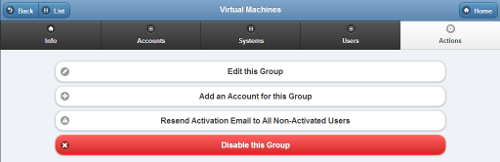Difference between revisions of "Group Actions"
Jump to navigation
Jump to search
| Line 11: | Line 11: | ||
* '''Edit this Group''' - Click the "Edit this Group" button to change the name or contact information for the Group. | * '''Edit this Group''' - Click the "Edit this Group" button to change the name or contact information for the Group. | ||
:: The Distributor can't be edited. In order to change the Distributor, the Group must be "transfered" to a different Distributor. | :: The Distributor can't be edited. In order to change the Distributor, the Group must be "transfered" to a different Distributor. | ||
* Click the " | * '''Add an Account''' - Click the "Add an Account for this Group" button to add a new Account to the Group. You will be prompted for the information necessary to create a new Account, and to add it to the Group. | ||
:: You can transfer an Account to this Group from a different Group through "Manage Accounts". | |||
* To search for a particular Account, enter a full or partial Account name into the textbox, and then click the "Refresh" button or press the [Enter] key.<br /><br /> | * To search for a particular Account, enter a full or partial Account name into the textbox, and then click the "Refresh" button or press the [Enter] key.<br /><br /> | ||
Revision as of 23:07, 20 November 2013
 |
Overview
Click the "Actions" tab to access the controls for managing the Group.
Group Actions
- Edit this Group - Click the "Edit this Group" button to change the name or contact information for the Group.
- The Distributor can't be edited. In order to change the Distributor, the Group must be "transfered" to a different Distributor.
- Add an Account - Click the "Add an Account for this Group" button to add a new Account to the Group. You will be prompted for the information necessary to create a new Account, and to add it to the Group.
- You can transfer an Account to this Group from a different Group through "Manage Accounts".
- To search for a particular Account, enter a full or partial Account name into the textbox, and then click the "Refresh" button or press the [Enter] key.