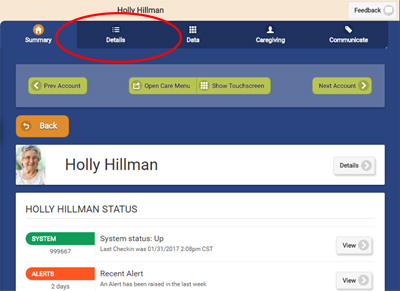Difference between revisions of "Group Check-in"
Jump to navigation
Jump to search
| Line 2: | Line 2: | ||
[[File:AwayMode-Details.jpg|right|frame|The Details tab]] | [[File:AwayMode-Details.jpg|right|frame|The Details tab]] | ||
==Overview== | ==Overview== | ||
Each system comes with a programmable button on the touchscreen. Communities often find it useful as a Check-In button for Residents of the community. By activating the Group Check-In feature for a [[Groups|Group]], each system in the [[Groups|Group]] will have a Check-In button on the touchscreen. Residents use this Check-In button by pressing it during a particular time range each day. Using the Online Care Portal, the community's care staff can see who has and has not checked in, and follow up accordingly. | |||
==Activating the Check-In Feature for the Group== | |||
To activate the Check-In button feature for a Group: | |||
* Login to the [[Online Care Portal|Online Care Portal]] | |||
* Select the Group | |||
* Click the '''Edit''' button | |||
Revision as of 18:04, 7 February 2017
Overview
Each system comes with a programmable button on the touchscreen. Communities often find it useful as a Check-In button for Residents of the community. By activating the Group Check-In feature for a Group, each system in the Group will have a Check-In button on the touchscreen. Residents use this Check-In button by pressing it during a particular time range each day. Using the Online Care Portal, the community's care staff can see who has and has not checked in, and follow up accordingly.
Activating the Check-In Feature for the Group
To activate the Check-In button feature for a Group:
- Login to the Online Care Portal
- Select the Group
- Click the Edit button