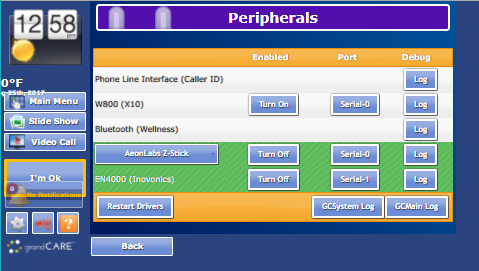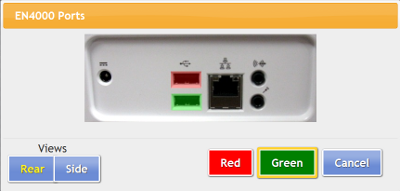Difference between revisions of "Inovonics Antenna Configuration"
Jump to navigation
Jump to search
Sfeldstein (talk | contribs) |
|||
| (13 intermediate revisions by 3 users not shown) | |||
| Line 1: | Line 1: | ||
[[File: | [[File:AntennaScreenShot.png|thumb|right]] | ||
[[File: | [[File:EN4000Ports.png|right|frame|Choose a Port]] | ||
===How to Install an Inovonics Antenna=== | |||
* When you first use the Inovonics antenna, open the case for it, and attach the ACC643 cable | |||
* Plug the antenna into an electrical outlet that is ''not'' switch-operated | |||
* The Invonics antenna is a serial device, so plug it into a serial port on the system if there is one, or use a Serial-USB adapter to plug the antenna into an available USB port | |||
* At the system, press the System (Gear) button | |||
* Enter the 4-digit System PIN (which is set, and can be viewed, on the Advanced Settings screen in the [[Care Menu|Care Menu]] | |||
* | * Press "Devices" and then "Antennas." | ||
* On the Antennas page, the Inovonics antenna is referred to as the "EN4000" | |||
* | * In the EN4000 row, choose the port it is plugged into - your choices will be specific to the system hardware | ||
* Enter the 4-digit System PIN (which is set, and can be viewed, on the Advanced Settings screen in the [[Care Menu|Care Menu]] | |||
* Press " | |||
* On the | |||
* In the | |||
* Press "Turn On" | * Press "Turn On" | ||
* Restart peripherals when prompted | * Restart peripherals when prompted | ||
* If installed correctly, the row will now be highlighted in green. If there is a problem with the installation, the row will be highlighted in red. | * If installed correctly, the row will now be highlighted in green. If there is a problem with the installation, the row will be highlighted in red. | ||
* After it is installed correctly, you can begin to [[ | * After it is installed correctly, you can begin to [[Add Inovonics Devices|add Inovonics devices]], such as motion sensors, door sensors, etc.<br /><br /> | ||
Latest revision as of 21:16, 13 March 2019
How to Install an Inovonics Antenna
- When you first use the Inovonics antenna, open the case for it, and attach the ACC643 cable
- Plug the antenna into an electrical outlet that is not switch-operated
- The Invonics antenna is a serial device, so plug it into a serial port on the system if there is one, or use a Serial-USB adapter to plug the antenna into an available USB port
- At the system, press the System (Gear) button
- Enter the 4-digit System PIN (which is set, and can be viewed, on the Advanced Settings screen in the Care Menu
- Press "Devices" and then "Antennas."
- On the Antennas page, the Inovonics antenna is referred to as the "EN4000"
- In the EN4000 row, choose the port it is plugged into - your choices will be specific to the system hardware
- Press "Turn On"
- Restart peripherals when prompted
- If installed correctly, the row will now be highlighted in green. If there is a problem with the installation, the row will be highlighted in red.
- After it is installed correctly, you can begin to add Inovonics devices, such as motion sensors, door sensors, etc.