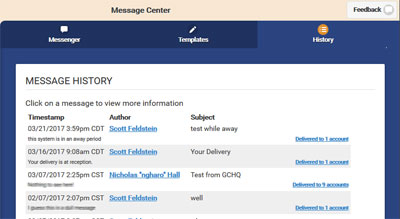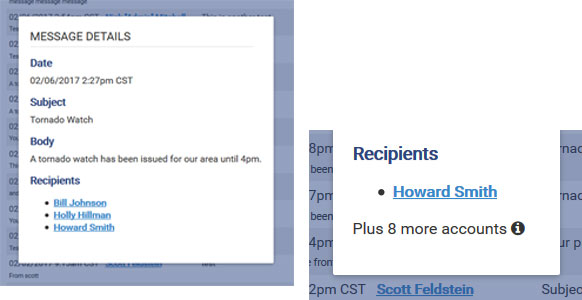Difference between revisions of "Internal Sandbox"
Jump to navigation
Jump to search
| (19 intermediate revisions by 5 users not shown) | |||
| Line 1: | Line 1: | ||
== | __NOTOC__ | ||
[[File:MessageHistoryList.jpg|right|frame|See Message History for an entire Group]] | |||
==Overview== | |||
When you're in the Message Center, click on the Message History tab to view a list of every message sent by the group. You can see who sent the message, the subject and body of the message, and the number of accounts it was sent to. | |||
==Viewing Details== | |||
Click on the accounts link to see a list of accounts that received a message. The viewer will only see the names of accounts for which he or she has access. If there are other accounts that received the message, the viewer will know the number of accounts, but won't see any information about those accounts. | |||
<br /><br /> | |||
[[File:MessageDetails.jpg|none|frame|Message Details]] | |||
[[Internal Style Guide]] | |||
[[Internal Future Pages]] | |||
Latest revision as of 15:31, 14 July 2017
Overview
When you're in the Message Center, click on the Message History tab to view a list of every message sent by the group. You can see who sent the message, the subject and body of the message, and the number of accounts it was sent to.
Viewing Details
Click on the accounts link to see a list of accounts that received a message. The viewer will only see the names of accounts for which he or she has access. If there are other accounts that received the message, the viewer will know the number of accounts, but won't see any information about those accounts.