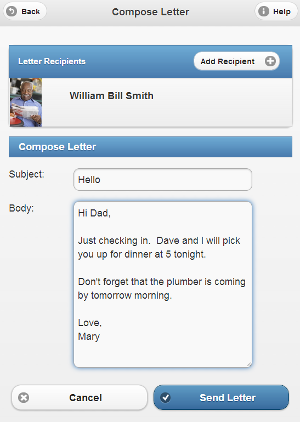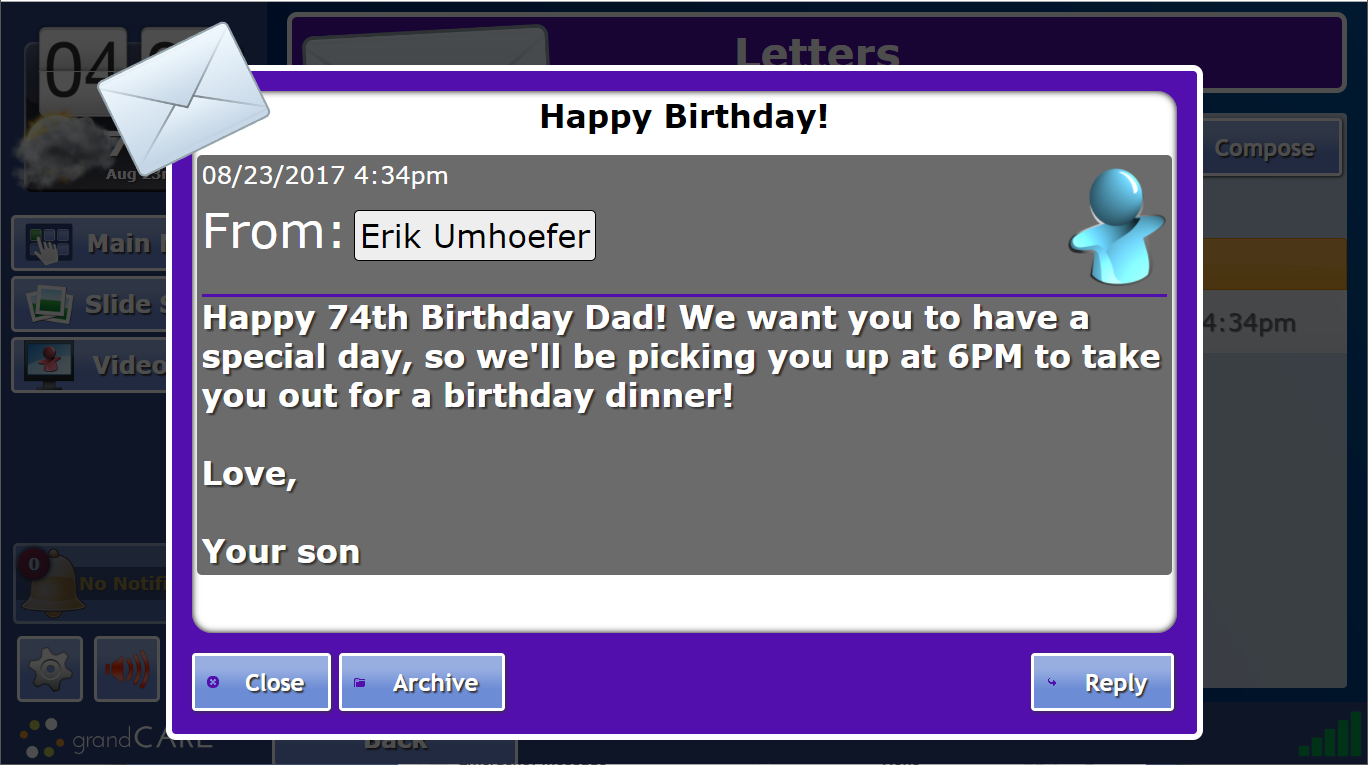Difference between revisions of "Letters"
m (moved Help:Letters to Letters) |
|
(No difference)
| |
Revision as of 14:11, 24 May 2012
Overview
You can send electronic letters to your loved one on a GrandCare system. If it is an interactive system, your loved one can reply to the letter as well. The Letters module is available on the Care Menu, or as a link on the account dashboard, which appears as soon as you log in to GCManage.
Sending a Letter
- Log in to GCManage
- Open the Letters Module
- Click the "Send New Letter" button
- Select the Recipient and the Sender in the "To" and "From" fields. All Caregivers who have been set up in the system with an email address will be listed.
- Specify the length of time the letter should remain in the digital slide show - an hour, a day, a week, or a month
- Check the "Banner" box if you would like your loved one to be notified about new mail in a scrolling message on the screen
- When you have finished the letter, click the "Send Letter" button
Receiving a Letter
There are 3 ways for your loved one to know that a letter has arrived:
- The letter will appear as a slide in the digital slide show that displays whenever the system is idle. If the content of the letter is long, it will scroll slowly, until the entire letter has been displayed.
- A message announcing that new mail has arrived will appear on the messages slide that is part of the digital slide show
- If the Banner box was checked when the Caregiver composed the letter, a scrolling message will appear at the bottom of the screen announcing that a letter has arrived
If your loved one has an interactive system, letters can be accessed from the Main Menu. Press on the "Letters" button to display a list of letters, with the most recent ones at the top. The name and the picture of the Caregiver who sent the letter will be displayed.
Press on the "Read" button to display the letter.
Replying to a Letter
When the letter is displayed, your loved one can press on the "Delete" button to delete the letter, or the "Reply" button to send a reply. An attached keyboard isn't necessary, because an on-screen keyboard will appear for composing the reply letter. Press on the "Send Letter" button to send the reply, which will be sent to the Caregiver's email account.
When the Caregiver receives the emailed reply, a note will appear at the bottom with a reminder that to send another letter, log in to GCManage, and use the Letters module. A link is provided as part of the letter.
Letters - Step-by-Step Video
<mediaplayer>File:Letters.mp4</mediaplayer> (May take a few moments to load before starting)