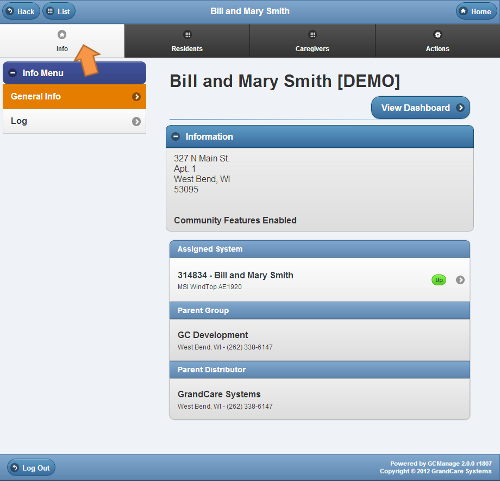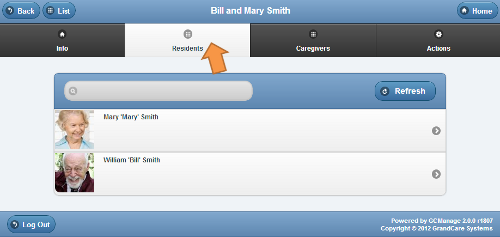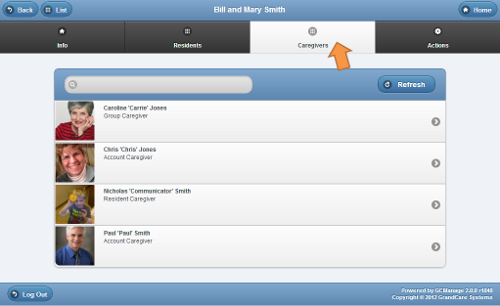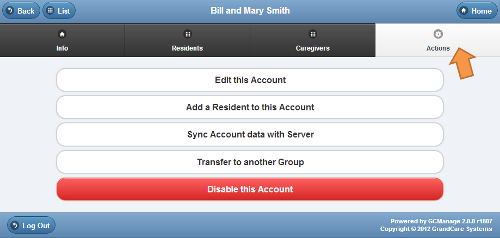Difference between revisions of "Manage Account"
Jump to navigation
Jump to search
| Line 1: | Line 1: | ||
__NOTOC__ | |||
<h3 style="display: inline-block; background:#ffffff; font-weight:bold; border-bottom:2px solid #6093cc; text-align:left; color:#000; padding:0.2em 0.4em;"><br />Overview</h3> | <h3 style="display: inline-block; background:#ffffff; font-weight:bold; border-bottom:2px solid #6093cc; text-align:left; color:#000; padding:0.2em 0.4em;"><br />Overview</h3> | ||
Users at the Account Admin level or above can access the Manage Account Screen, which provides the ability to view and access information and settings for the account. From the [[View Account|Account Details]] screen, click the "Manage Account" button to access this screen.<br /><br /> | Users at the Account Admin level or above can access the Manage Account Screen, which provides the ability to view and access information and settings for the account. From the [[View Account|Account Details]] screen, click the "Manage Account" button to access this screen.<br /><br /> | ||
| Line 26: | Line 27: | ||
<br /> | <br /> | ||
<small> | <small>[[Media:ManageAccount.pdf|PDF format]]</small><br /> | ||
Revision as of 22:19, 29 November 2013
Overview
Users at the Account Admin level or above can access the Manage Account Screen, which provides the ability to view and access information and settings for the account. From the Account Details screen, click the "Manage Account" button to access this screen.
Info Tab |
Residents Tab |
Caregivers Tab |
Actions Tab |