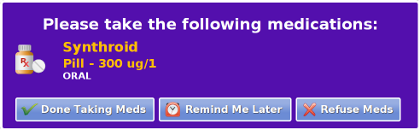Difference between revisions of "Medication Management"
Jump to navigation
Jump to search
(Created page with "__NOTOC__ <table> <tr><td valign="top">left|Care Portal</td> <td> Unobtrusive activity of daily living monitoring sensors or action buttons report...") |
m (Minor wordsmithing) |
||
| (7 intermediate revisions by the same user not shown) | |||
| Line 1: | Line 1: | ||
__NOTOC__ | __NOTOC__ [[File:MedReminder.png|right|frame|Medication Reminder]] | ||
<table> | <table> | ||
<tr><td | <tr><td>[[File:MedicationIcon.png|left]]</td> | ||
<td> | <td> | ||
Help residents manage their medications with reminders right on the touchscreen of the system. The reminder will include the name of the medications scheduled for this time, along with an optional picture, the dose, and instructions for how to take it. The reminder displays until the resident presses a button acknowledging the reminder, or until the display time expires. An optional alert tone can accompany the reminder.</td></tr> | |||
</table><br /> | </table><br /> | ||
== | ==Setting Up Medications== | ||
To include a medication to be managed: | |||
<ol> | |||
<li>Add the [[Medications|Medication]] to the system.</li> | |||
<li>Add the [[Medication Schedules|Medication Schedule]] for taking each medication. (e.g. dose, how many times per day, etc.) This will provide [[Medication Reminders|Medication Reminders]] when it's time to take a med.</li> | |||
<li>Set up optional [[Medication Rules|Medication Rules]] for medication compliance, to notify you or other caregivers, for example when a resident reports that medications have been taken, or when a resident does '''not''' report they've been taken. </li> | |||
</ol> | |||
When medications and schedules are in the system, you can view a summary of a resident's [[Medication Compliance|medication compliance]]. | |||
<br /><br /> | |||
== | ==Viewing Medications on the Touchscreen== | ||
The resident can view information about their medications and schedules right on the touchscreen, by pressing the [[Medication|Medication Button]]. | |||
Latest revision as of 17:11, 11 July 2017
| Help residents manage their medications with reminders right on the touchscreen of the system. The reminder will include the name of the medications scheduled for this time, along with an optional picture, the dose, and instructions for how to take it. The reminder displays until the resident presses a button acknowledging the reminder, or until the display time expires. An optional alert tone can accompany the reminder. |
Setting Up Medications
To include a medication to be managed:
- Add the Medication to the system.
- Add the Medication Schedule for taking each medication. (e.g. dose, how many times per day, etc.) This will provide Medication Reminders when it's time to take a med.
- Set up optional Medication Rules for medication compliance, to notify you or other caregivers, for example when a resident reports that medications have been taken, or when a resident does not report they've been taken.
When medications and schedules are in the system, you can view a summary of a resident's medication compliance.
Viewing Medications on the Touchscreen
The resident can view information about their medications and schedules right on the touchscreen, by pressing the Medication Button.